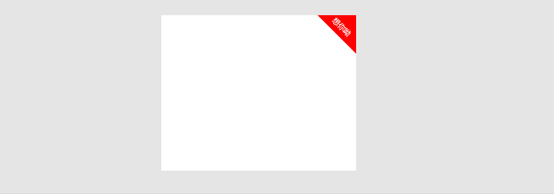画三角形
作者:互联网
在商品展示中,画三角形的出现的也挺多的,左上角的三角标签,又或者对话形式的三角形,带阴影效果等,在此记录下
1、直接添加三角形
<div class="triangleContainer">
<div class="triangleContent">
<div class="triangle"></div>
<div class="title">想你呦</div>
</div>
</div>
<style>
body {
background: #e5e5e5;
}
.triangleContainer {
margin: 50px auto;
width: 500px;
height: 400px;
background: #fff;
}
.triangleContent {
position: relative;
}
.triangle {
position: absolute;
right: -70px;
top: -70px;
transform: rotate(45deg);
/* 比较长的写法 */
/*border-top: 70px solid transparent;*/
/*border-bottom: 70px solid red;*/
/*border-left: 70px solid transparent;*/
/*border-right: 70px solid transparent;*/
/* 简单写法 */
border: 70px solid transparent;
border-bottom-color: red;
}
.title {
position: absolute;
right: 8px;
top: 17px;
transform: rotate(45deg);
font-size: 19px;
color: #fff;
}
</style>2、使用伪类添加三角形(附带阴影效果)
- 添加两个伪类:一个伪类实现三角形,另一个用定位实现阴影效果
<view class="promptInfo">
<text class="inviteMessage">邀请越多的好友,中奖几率越高哦!</text>
<text class="clickMessage">我知道了</text>
</view>
.promptInfo{
position: absolute;
left: 5%;
top: -28rpx;
margin: 0 auto;
padding: 20rpx 0;
box-sizing: border-box;
width: 88%;
border-radius: 10rpx;
z-index: 999;
background: #fff;
box-shadow: 3rpx 3rpx 3rpx rgba(0,0,0,.2);
border: 0;
font-size: 30rpx;
}
/* 添加与阴影颜色相同来形成三角形的阴影效果 */
.promptInfo::before{
position: absolute;
bottom: -21rpx;
right: 110rpx;
z-index: 999;
border-top: 20rpx solid rgba(0,0,0,.2);
border-left: 20rpx solid transparent;
border-right: 20rpx solid transparent;
content: ""
}
.promptInfo::after{
position: absolute;
bottom: -17rpx;
right: 110rpx;
z-index: 999;
border-top: 20rpx solid #fff;
border-left: 20rpx solid transparent;
border-right: 20rpx solid transparent;
content: ""
}
.promptInfo .inviteMessage{
padding-left: 30rpx;
}
.promptInfo .clickMessage {
display: inline-block;
margin-left: 15rpx;
padding: 10rpx 20rpx;
color: #fff;
background: red;
border-radius: 30rpx;
}正在努力学习中,若对你的学习有帮助,留下你的印记呗(点个赞咯^_^)
标签:right,solid,20rpx,70px,三角形,border,transparent 来源: https://www.cnblogs.com/homehtml/p/13024781.html