基于PostGIS使用GeoServer发布数据量大的GPS轨迹路线图
作者:互联网
1. 引言
人类在行走或者驾驶过程中产生的GPS轨迹,是道路的一种采样,根据GPS轨迹路线,我们可以推知道路的存在,根据轨迹的密度,可以推知道路的热度以及重要性。如何才能在地图中显示大量的轨迹,这是一个值得思考的问题。诚然,可以直接加载原始轨迹数据,但是这会造成极大的网络压力。地图切片技术可以有效地解决这一问题,GIS服务器在一定比例下对地图进行切片,然后返回给客户端需要的部分,这对于地图底图(比如遥感影像)有着不错的效果
更详细的信息可参考:地图切片的原理、基于地图切片WebGIS原理及其优缺点、发布地图服务时缓存切片设置_CassyChu的博客-CSDN博客_地图切片的原理
这里,笔者使用装载PostGIS插件的PostgreSQL存储GPS轨迹矢量数据,然后使用GeoServer发布WMS地图服务,最后使用OpenLayers可视化结果
2. 环境准备
GeoServer的Windows版本安装极为简单,直接去官网GeoServer下载下来,运行start.bat脚本即可,管理员初始账户为admin,密码为geoserver
PostgreSQL+PostGIS安装可参考:PostgreSQL+PostGIS安装教程_Oruizn的博客-CSDN博客_postgresql安装postgis
- 作为实验,也可使用docker直接pull一个安装好PostgreSQL+PostGIS的镜像
- 数据库安装好后可使用数据库管理软件(如dbeaver、navicat)测试连接,并创建一个新的数据库(笔者这里创建
travel-map)
GPS数据的获取可参考:GPS地图生成03之数据获取 - 当时明月在曾照彩云归 - 博客园 (cnblogs.com)
笔者这里使用Python对数据库进行操作,Python版本为3.6(3以上即可),使用到的库有:
- ppygis3
- psycopg2
可使用pip安装:
pip install psycopg2 ppygis3
3. 数据上传至数据库
这里笔者使用的从网站获取的原始JSON数据
获取文件夹下的JSON数据文件:
import os
file = os.listdir('./trackdata/origin/')
trip_files = []
for trip_file in file:
if trip_file.startswith('trackjson'):
trip_files.append(trip_file)
# print(trip_files)
连接数据库,创建游标:
import psycopg2
from ppygis3 import Point, LineString, Geometry
# Connect to an existing spatially enabled database
connection = psycopg2.connect(database="travel-map", user="admin", password="root", host="127.0.0.1", port="5432")
cursor = connection.cursor()
- 注意:请修改为你的数据库配置
创建表:
cursor.execute('CREATE TABLE IF NOT EXISTS gps_track(tid INT PRIMARY KEY, geometry GEOMETRY)')
数据上载至数据库:
import json
dir = './trackdata/origin/'
for file in trip_files:
trackjson = json.loads(open(dir+file, 'r').read())
tmp = []
for track in trackjson:
tmp.append(Point(track[2],track[1],track[3]))
geometry = LineString(tmp)
cursor.execute('INSERT INTO gps_track VALUES(%s,%s)', (int(file[9:][:-5]),geometry))
connection.commit()
更新空间坐标系:
cursor.execute('update gps_track set geometry = ST_SetSRID(geometry,4326)')
查询是否上传成功:
# Retrieve the table contents and print it
cursor.execute('SELECT * FROM gps_track')
for row in cursor:
print(row[0])
关闭连接:
# Disconnect from the database
cursor.close()
connection.close()
完整代码如下:
import os
file = os.listdir('./trackdata/origin/')
trip_files = []
for trip_file in file:
if trip_file.startswith('trackjson'):
trip_files.append(trip_file)
# print(trip_files)
trip_files.__len__()
import psycopg2
from ppygis3 import Point, LineString, Geometry
# Connect to an existing spatially enabled database
connection = psycopg2.connect(database="travel-map", user="admin", password="root", host="127.0.0.1", port="5432")
cursor = connection.cursor()
cursor.execute('CREATE TABLE IF NOT EXISTS gps_track(tid INT PRIMARY KEY, geometry GEOMETRY)')
import json
dir = './trackdata/origin/'
for file in trip_files:
trackjson = json.loads(open(dir+file, 'r').read())
tmp = []
for track in trackjson:
tmp.append(Point(track[2],track[1],track[3]))
geometry = LineString(tmp)
cursor.execute('INSERT INTO gps_track VALUES(%s,%s)', (int(file[9:][:-5]),geometry))
connection.commit()
# update gps_track set geometry = ST_SetSRID(geometry,3857)
# DROP TABLE IF EXISTS gps_track
cursor.execute('update gps_track set geometry = ST_SetSRID(geometry,4326)')
# Retrieve the table contents and print it
cursor.execute('SELECT * FROM gps_track')
for row in cursor:
print(row[0])
# Disconnect from the database
cursor.close()
connection.close()
4. GeoServer连接数据库并发布服务
GeoServer的地图发布参考:
- GeoServer速成:安装启动,发布地图,加载QGIS - 知乎 (zhihu.com)
- GeoServer在Linux上源码安装、启动、发布地图服务 - 当时明月在曾照彩云归 - 博客园 (cnblogs.com)
这里笔者直接添加数据源:
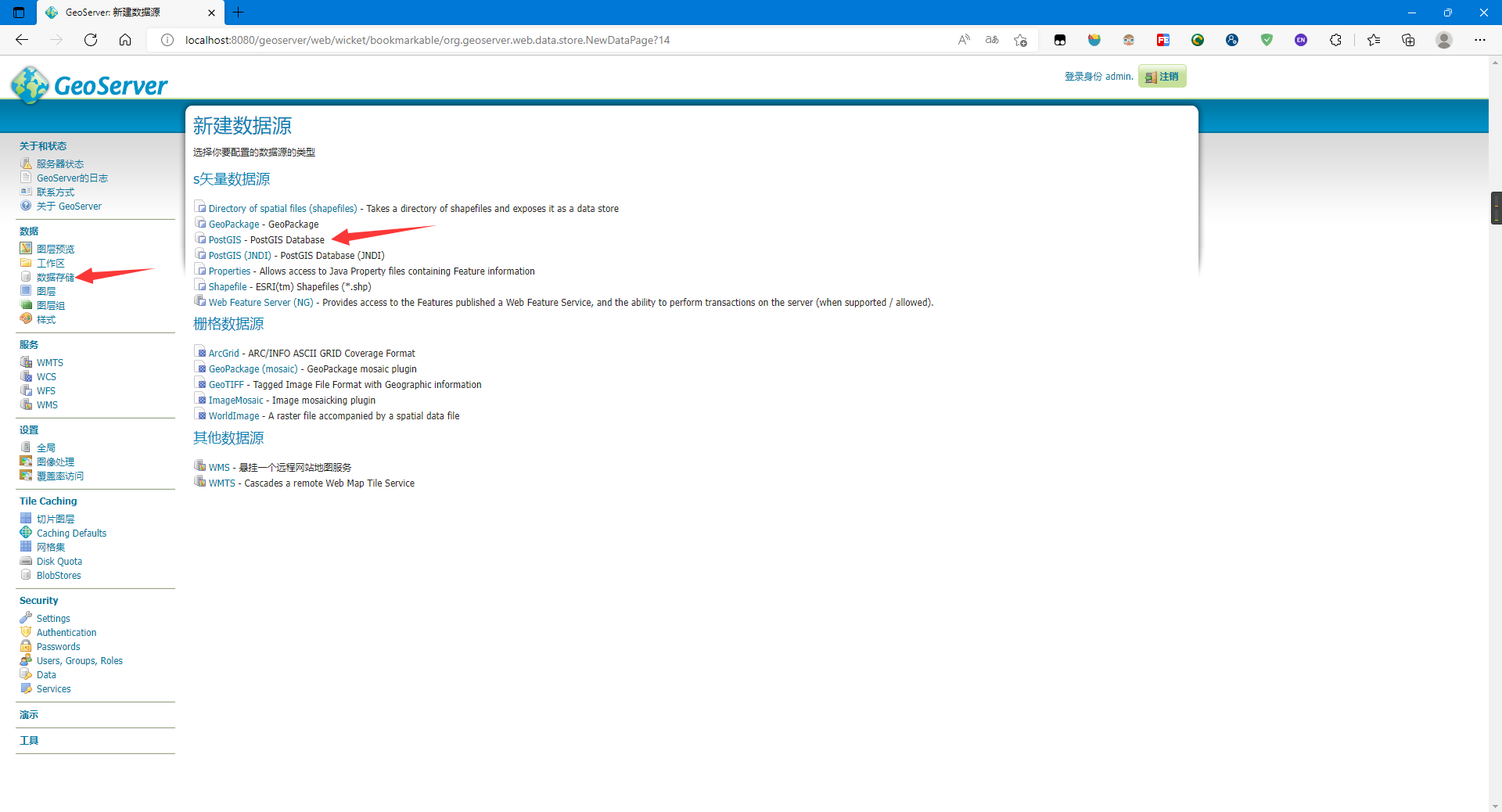
设置好参数,尤其是连接参数:
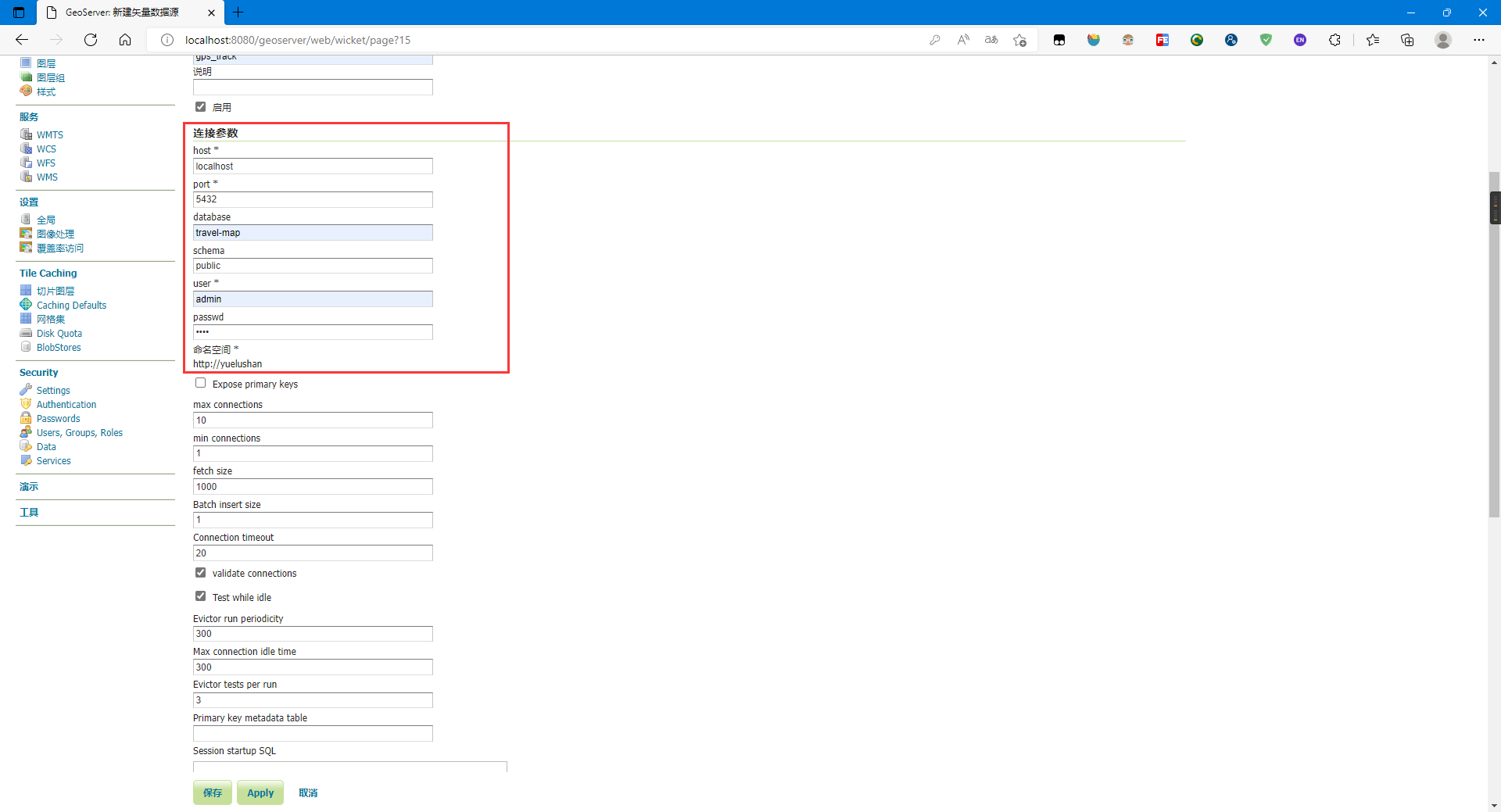
顺利的话点击保存进入发布界面:
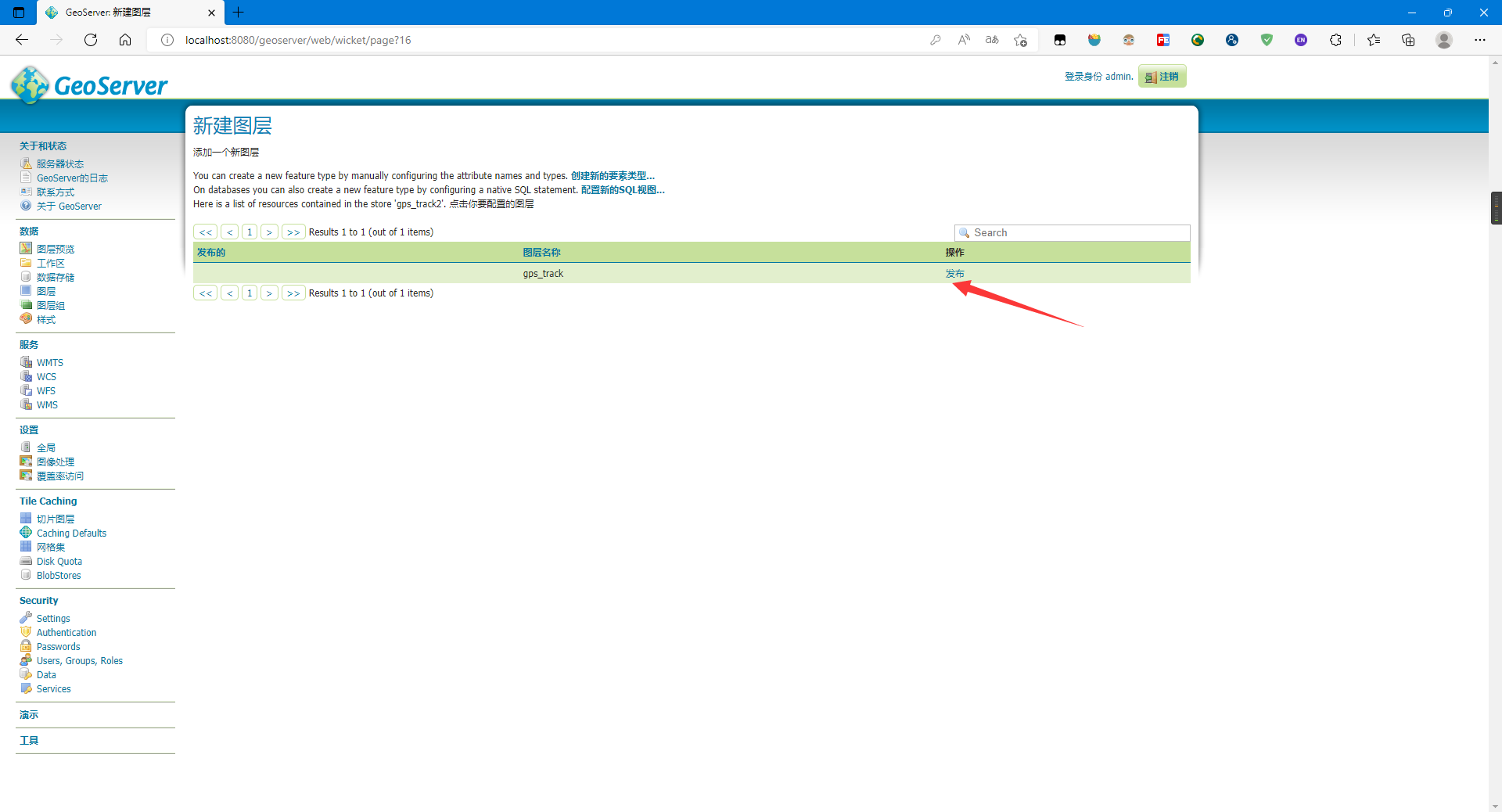
设置发布地图的参数,主要是坐标系与范围:
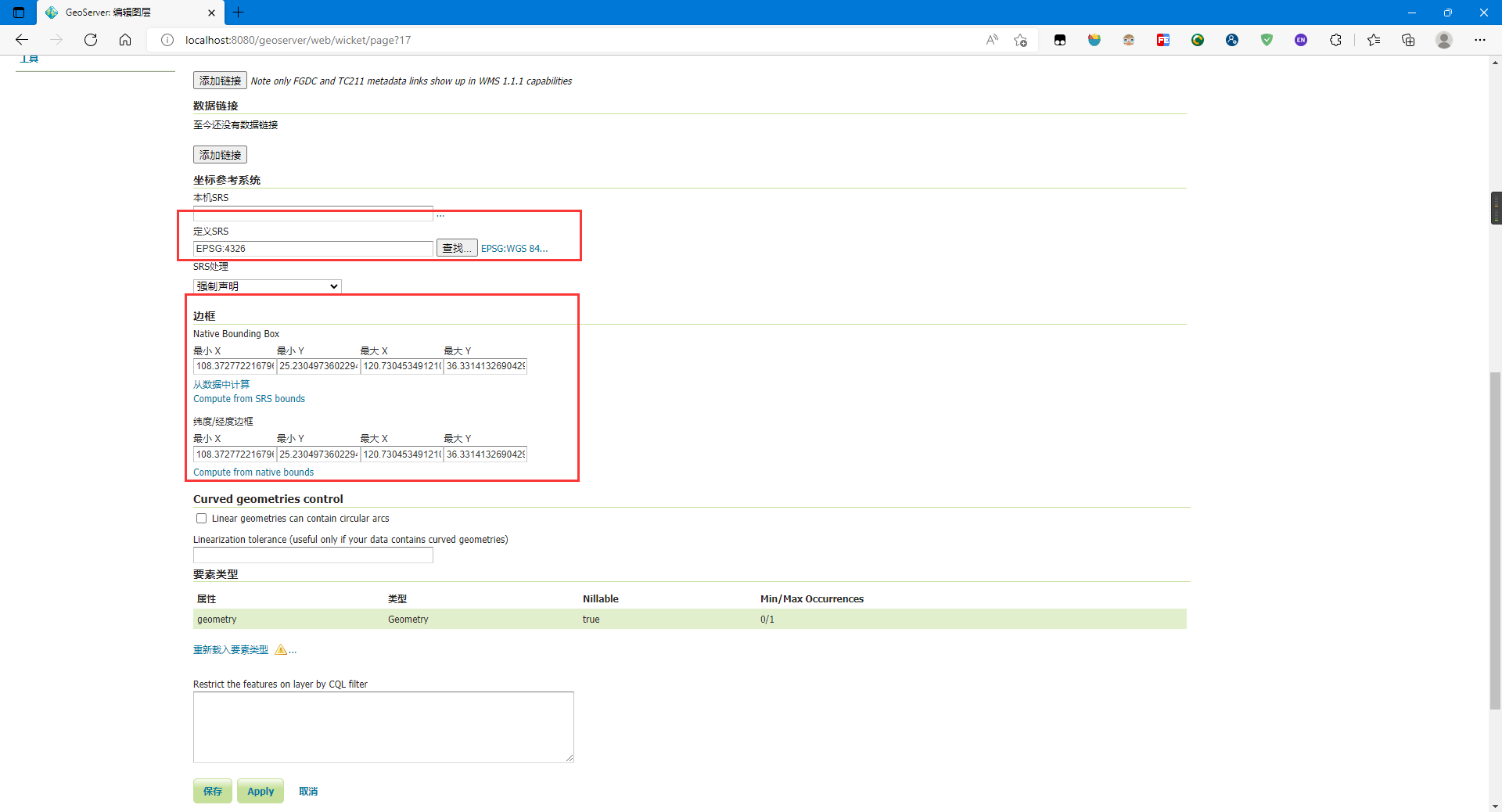
点击保存,可点击图层预览预览刚才上传的数据:
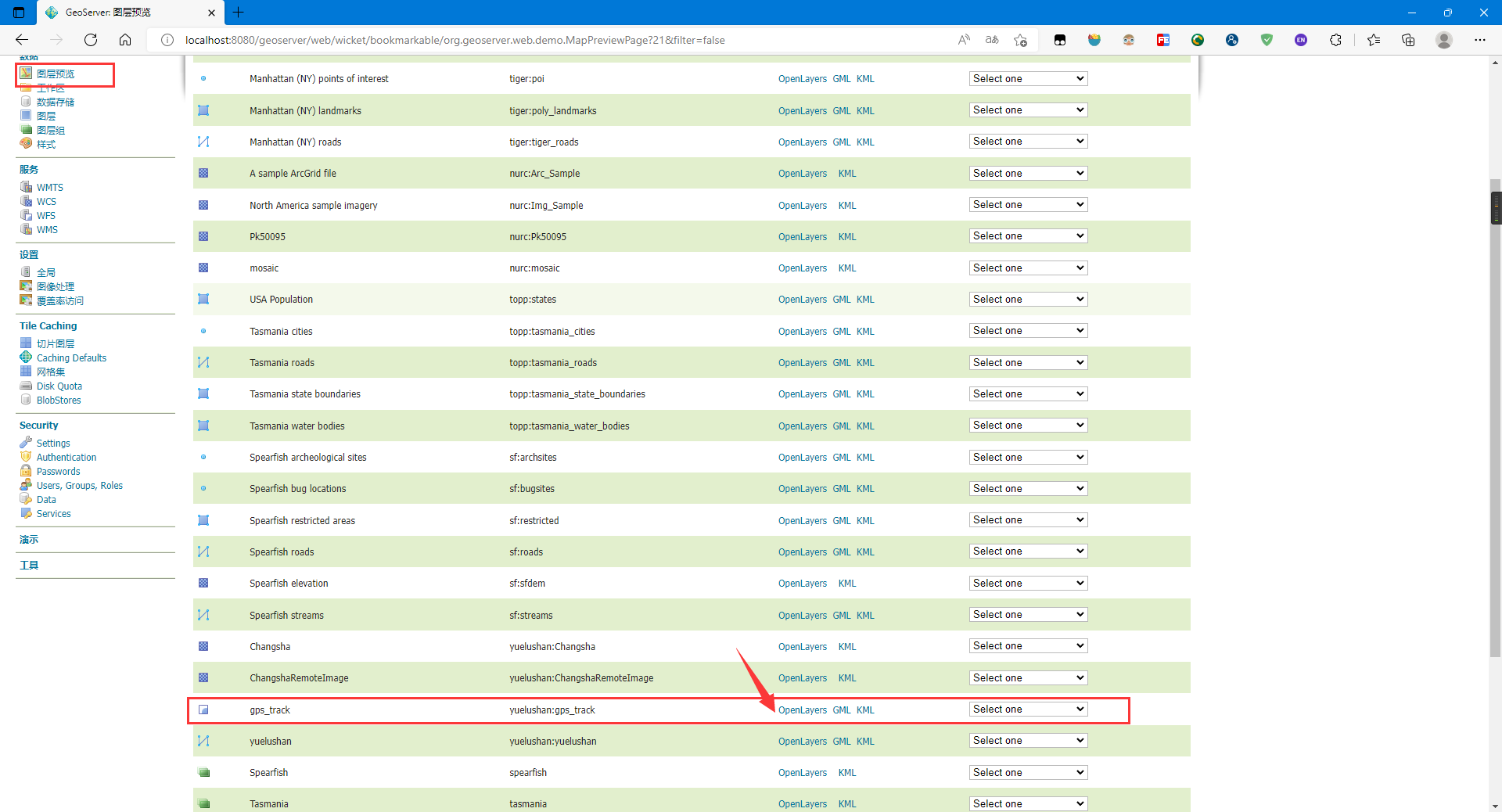
以下是设置地图样式的步骤
这里笔者使用QGIS设置样式并导出SLD样式:
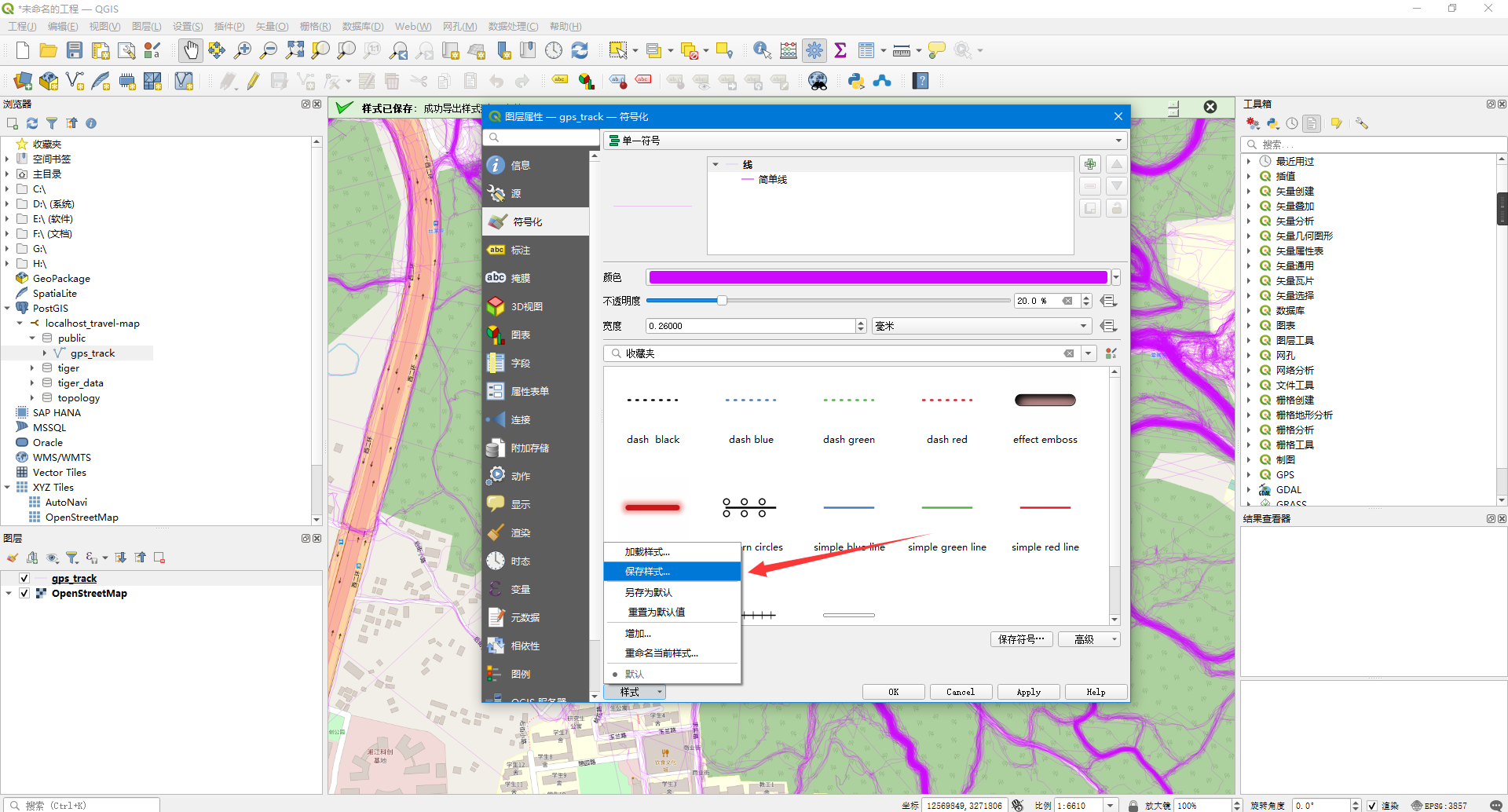
点击样式,添加样式:
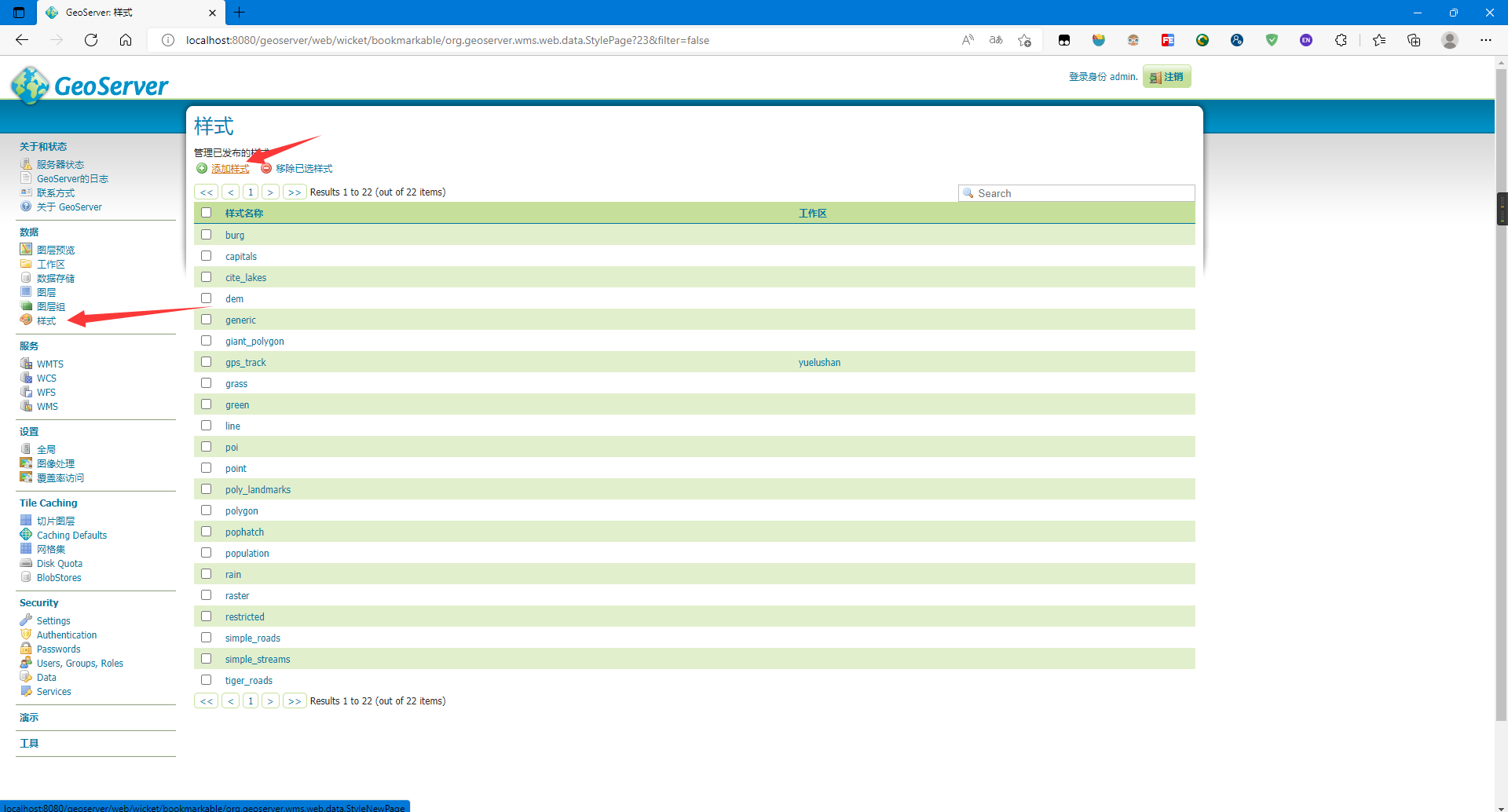
设置参数,上传SLD文件,并点击upload:
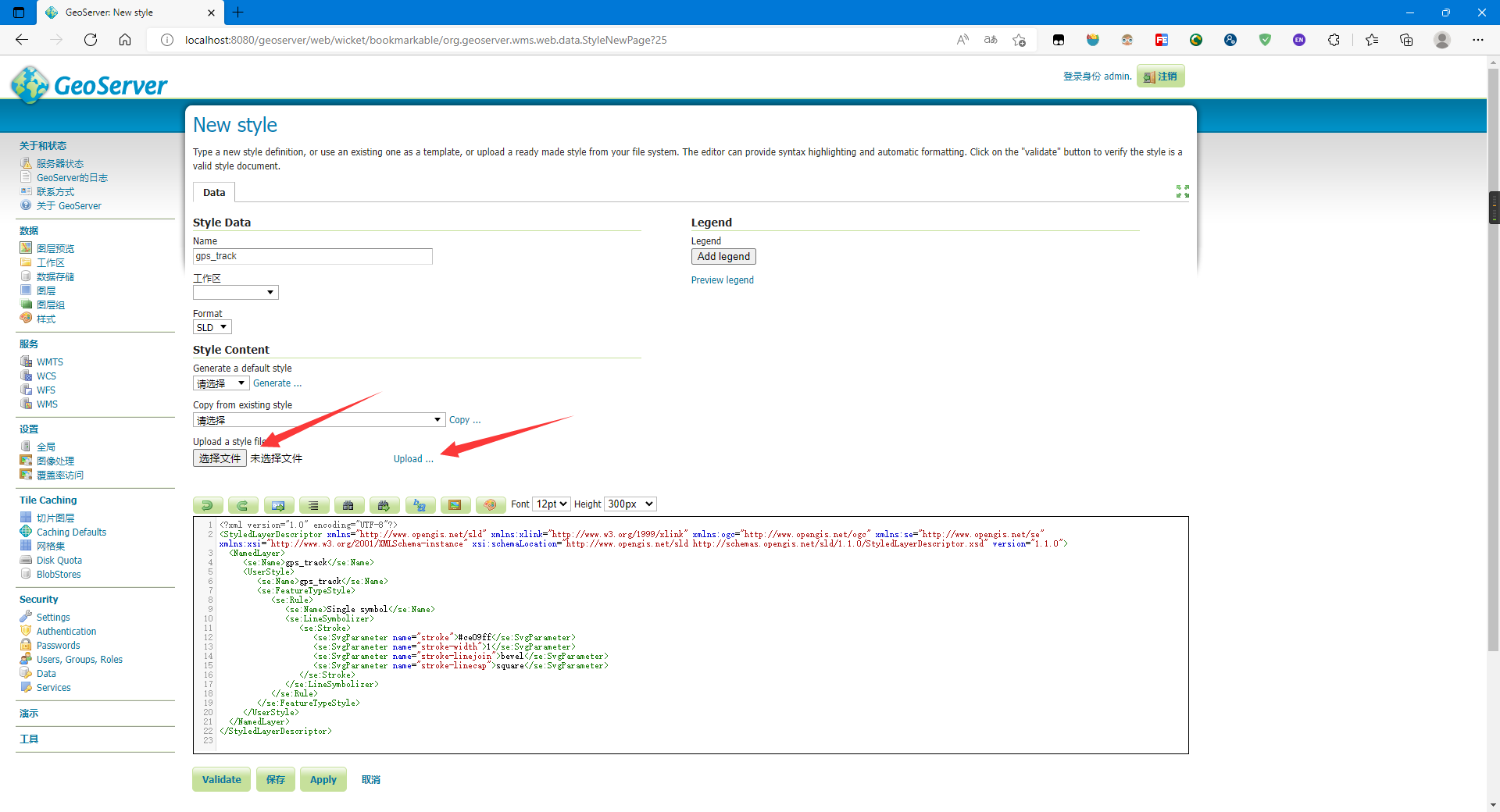
- upload后文本框内会出现相应的文本代码
点击验证与保存
点击图层选择你的图层并点击发布设置样式:
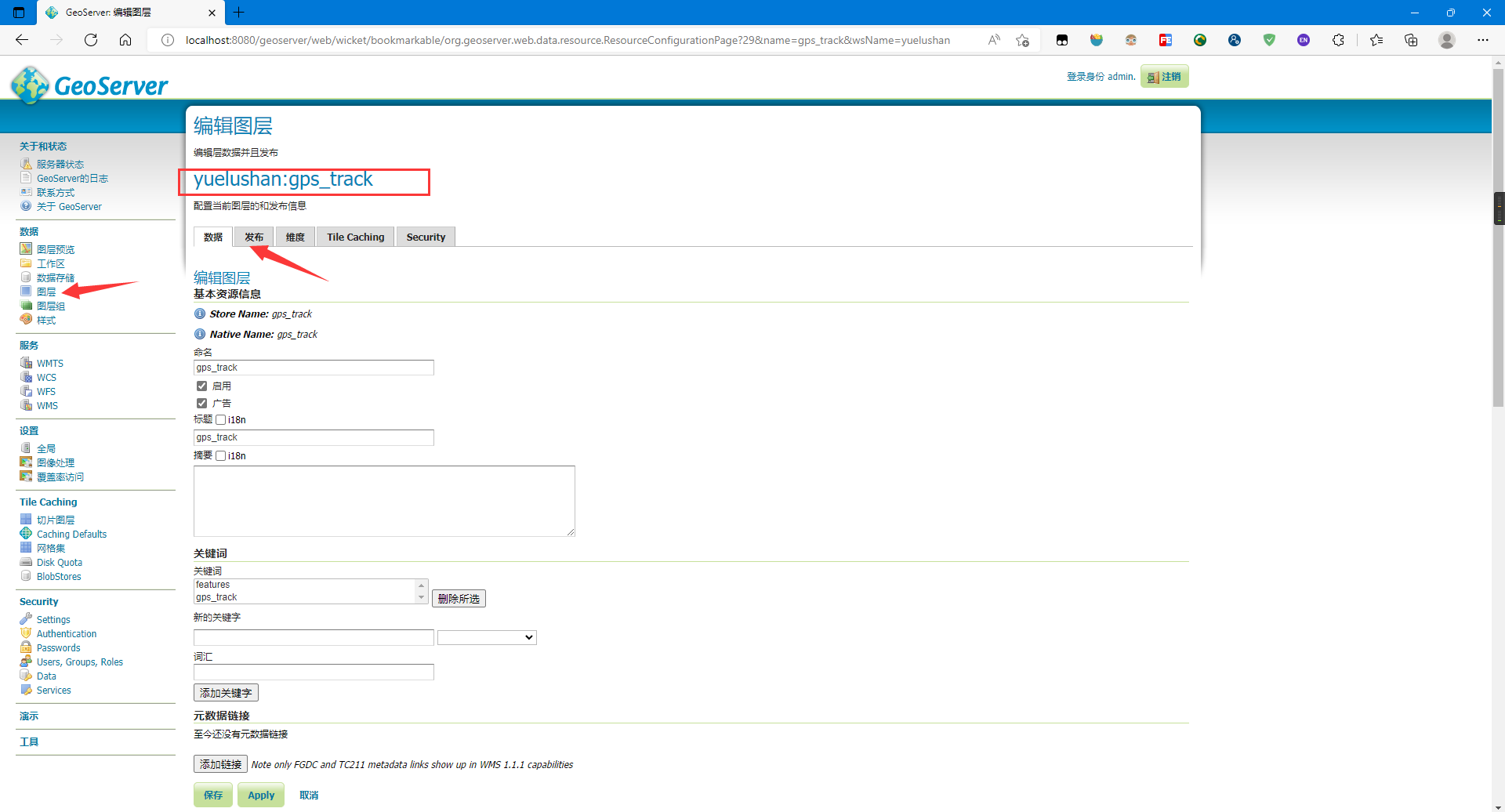
设置你创建的样式为默认样式并保存:
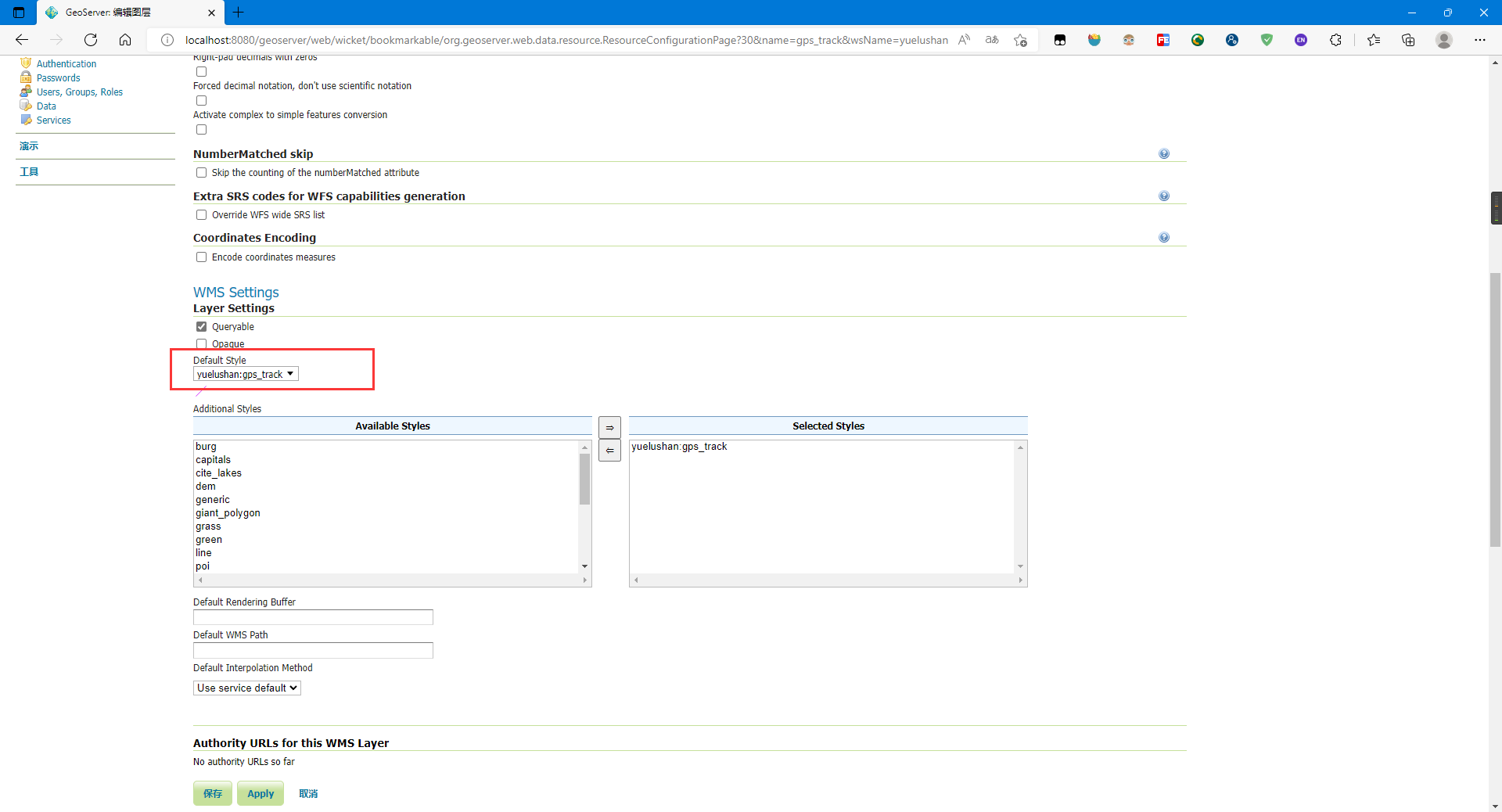
再次预览,可以发现样式已经更改:
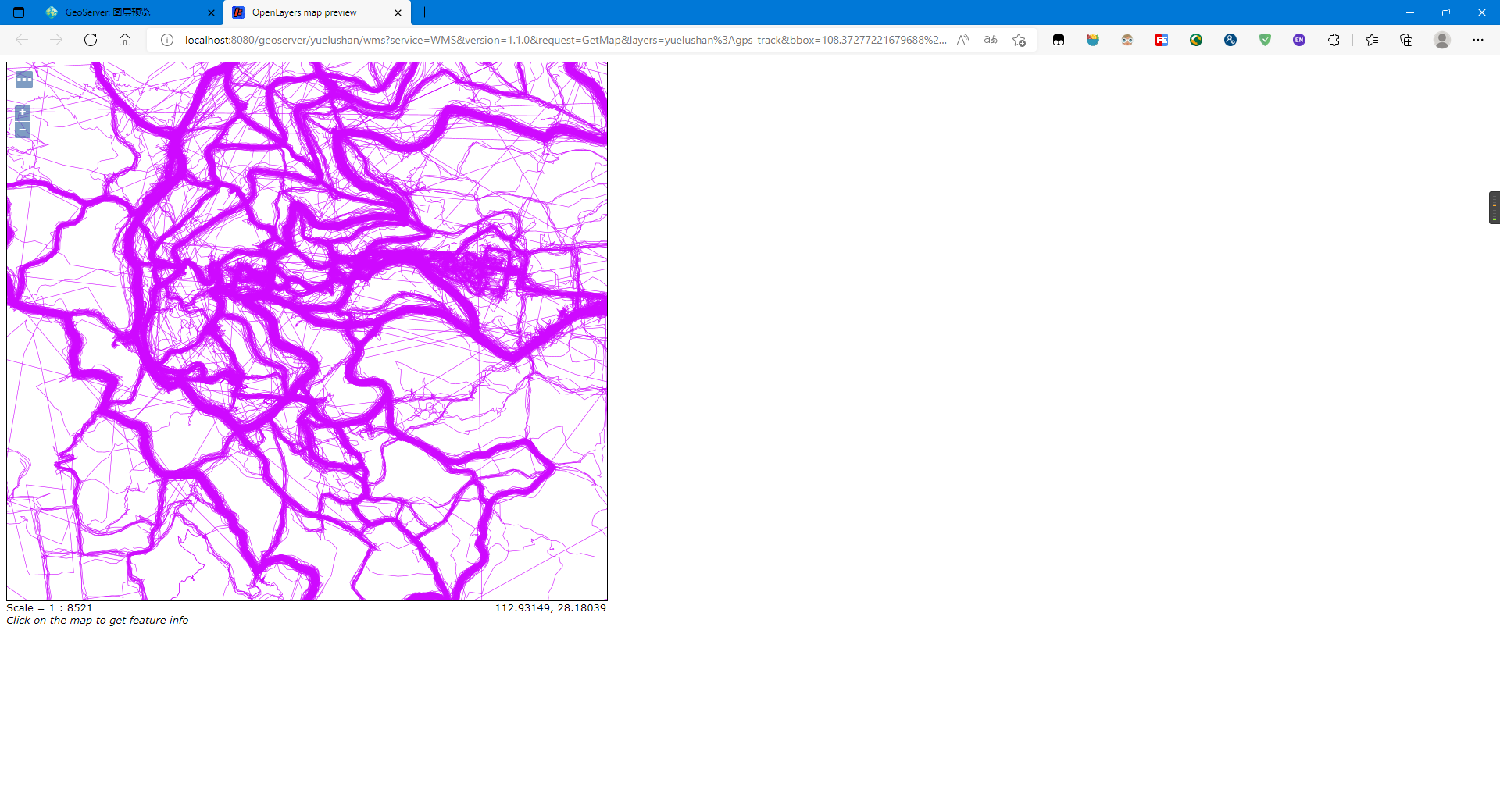
5. 使用OpenLayers调用地图服务
其实刚才的预览就已经是使用OpenLayers调用地图服务
这里笔者主要是使用OpenLayer的图层控制插件ol-layerswitcher: walkermatt/ol-layerswitcher: Layer control for OpenLayers (github.com) 来加载与控制影像地图、轨迹地图与矢量路网等
加载OpenLayer与ol-layerswitcher的CDN:
<script src="https://cdnjs.cloudflare.com/ajax/libs/openlayers/4.6.5/ol.js"></script>
<script src="https://unpkg.com/ol-layerswitcher@3.8.3"></script>
<link rel="stylesheet" href="https://unpkg.com/ol-layerswitcher@3.8.3/dist/ol-layerswitcher.css" />
<link rel="stylesheet" href="https://cdnjs.cloudflare.com/ajax/libs/openlayers/4.6.5/ol.css">
加载GPS轨迹地图:
new ol.layer.Tile({
title: 'GPS轨迹',
source: new ol.source.TileWMS({
url: 'http://localhost:8080/geoserver/yuelushan/wms',
params: { 'LAYERS': 'yuelushan:gps_track' }
})
}),
添加图层控制控件:
const layerSwitcher = new LayerSwitcher({
reverse: true,
groupSelectStyle: 'group'
});
olMap.addControl(layerSwitcher);
- 图层名为加载图层时的title
完整代码如下:
<!DOCTYPE html>
<html lang="zh">
<head>
<meta charset="UTF-8">
<meta http-equiv="X-UA-Compatible" content="IE=edge">
<meta name="viewport" content="width=device-width, initial-scale=1.0">
<title>Document</title>
<script src="https://cdnjs.cloudflare.com/ajax/libs/openlayers/4.6.5/ol.js"></script>
<script src="https://unpkg.com/ol-layerswitcher@3.8.3"></script>
<link rel="stylesheet" href="https://unpkg.com/ol-layerswitcher@3.8.3/dist/ol-layerswitcher.css" />
<link rel="stylesheet" href="https://cdnjs.cloudflare.com/ajax/libs/openlayers/4.6.5/ol.css">
<style>
#olmap {
width:
100%;
height: 99%;
position: absolute;
}
#menu {
position: absolute;
top: 30px;
left: 20px;
z-index: 11;
}
</style>
</head>
<body>
<body>
<div id="olmap"></div>
<script type="text/javascript">
var projection = ol.proj.get("EPSG:4326"); var projectionExtent = projection.getExtent();
var size = ol.extent.getWidth(projectionExtent) / 256; var resolutions = [];
for (var z = 2; z < 19; ++z) {
resolutions[z] = size / Math.pow(2, z);
}
var vectorSource = new ol.source.Vector({
url: "./final_map.json",
format: new ol.format.GeoJSON()
})
var olMap = new ol.Map({
target: "olmap",
layers: [
new ol.layer.Tile({
title: "OSM地图",
source: new ol.source.XYZ({
url: 'http://{a-c}.tile.openstreetmap.org/{z}/{x}/{y}.png'
})
}),
new ol.layer.Tile({
title: "中国矢量1-4级",
source: new ol.source.WMTS({
url: "http://t{0-6}.tianditu.gov.cn/vec_c/wmts?tk=1d109683f4d84198e37a38c442d68311",
name: "中国矢量1-4级",
layer: "vec",
style: "default",
matrixSet: "c",
format: "tiles",
wrapX: true,
tileGrid: new ol.tilegrid.WMTS({
origin: ol.extent.getTopLeft(projectionExtent),
resolutions: resolutions,
matrixIds: [0, 1, 2, 3, 4, 5, 6, 7, 8, 9, 10, 11, 12, 13, 14]
})
}),
}),
new ol.layer.Tile({
title: '遥感影像',
source: new ol.source.BingMaps({
key: "ApTJzdkyN1DdFKkRAE6QIDtzihNaf6IWJsT-nQ_2eMoO4PN__0Tzhl2-WgJtXFSp",
imagerySet: 'Aerial',
}),
}),
new ol.layer.Tile({
title: 'GPS轨迹',
source: new ol.source.TileWMS({
url: 'http://localhost:8080/geoserver/yuelushan/wms',
params: { 'LAYERS': 'yuelushan:gps_track' }
})
}),
new ol.layer.Vector({
title: "矢量路网",
source: vectorSource,
style: new ol.style.Style({
// stroke: new ol.style.Stroke({
// color: 'rgba(0,255,0,0.8)',
// width: 4,
// }),
stroke: new ol.style.Stroke({
color: '#0000ff',//颜色
width: 3,//宽度
lineCap: 'round',//线帽样式
//butt:末端添加平直边缘;round:末端添加圆形线帽;square:末端添加方形线帽;
lineJoin: 'round'//线条连接处样式
//bevel:创建斜角;round:创建圆角;square:创建尖角;
})
}),
}),
new ol.layer.Tile({
title: "中国矢量注记1-4级",
source: new ol.source.WMTS({
name: "中国矢量注记1-4级",
url: "http://t{0-6}.tianditu.gov.cn/cva_c/wmts?tk=1d109683f4d84198e37a38c442d68311",
layer: "cva",
style: "default",
matrixSet: "c",
format: "tiles",
wrapX: true,
tileGrid: new ol.tilegrid.WMTS({
origin: ol.extent.getTopLeft(projectionExtent),
resolutions: resolutions,
matrixIds: [0, 1, 2, 3, 4, 5, 6, 7, 8, 9, 10, 11, 12, 13, 14]
})
}),
}),
],
view: new ol.View({
// 将长沙作为地图中心
center: [112.92597770690918, 28.186654954789518],
projection: 'EPSG:4326',
zoom: 14,
}),
controls: [],
});
const layerSwitcher = new LayerSwitcher({
reverse: true,
groupSelectStyle: 'group'
});
olMap.addControl(layerSwitcher);
</script>
</body>
</html>
使用VS Code的Live Server插件加载网页:
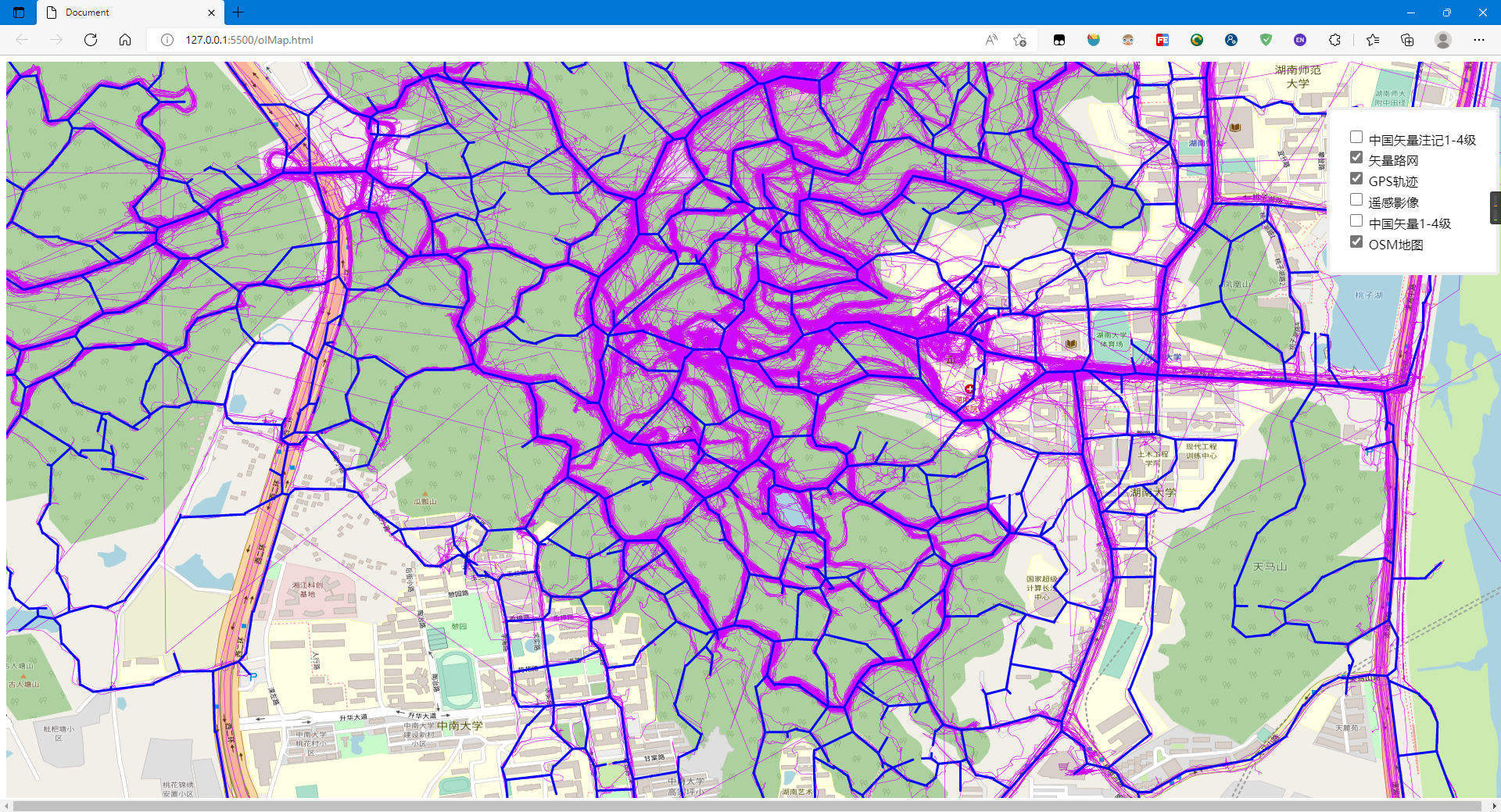
标签:ol,file,track,PostGIS,cursor,数据量,GeoServer,new,trip 来源: https://www.cnblogs.com/jiujiubashiyi/p/16354063.html