使用 WebView2 封装一个生成 PDF 的 WPF 控件
作者:互联网
使用 WebView2 封装一个生成 PDF 的 WPF 控件
最近在迁移项目到 .net6,发现项目中用的 PDF 库不支持 .net6,于是想着换一个库。结果找了一大圈,发现不是版本不支持,就是收费。
嗐!还能咋办,只能自己搞一个 PDF 生成控件咯。
环境准备 WPF + WebView2 + Vue
WebView2
- WebView2.CoreWebView2.PrintToPdfAsync 可以将 html 文件生成 pdf。
- CEF 也有类似的 API,Evergreen WebView2 会自动更新,而且不需要将库打包到程序中,所以就用它了。
- WebView2 需要先安装到本机,下载链接。
Vue
- 直接操作 Dom 不够方便,Vue 用法跟 WPF 的绑定方式又很相似,使用 vue 来定义 pdf 的 Html 的模板,可以让不会 h5 的同事也能轻松写模板文件,所以这里用 Vue 来操作 Dom 和数据绑定。
Prism
- WPF 项目常用的框架,我这里用来注册预览 PDF 的弹窗,以及给弹窗传参。
以打印一个表格为例
1. 定义要生成 PDF 的表格
// BuyBookView.xaml
<DataGrid
Grid.Row="1"
Margin="24,0"
AutoGenerateColumns="False"
FontSize="16"
IsReadOnly="True"
ItemsSource="{Binding Books}"
TextBlock.TextAlignment="Center">
<DataGrid.Columns>
<DataGridTextColumn
Width="*"
Binding="{Binding Title}"
Header="书名"
HeaderStyle="{StaticResource CenterGridHeaderStyle}" />
<DataGridTextColumn
Width="100"
Binding="{Binding Author}"
Header="作者"
HeaderStyle="{StaticResource CenterGridHeaderStyle}" />
<DataGridTextColumn
Width="100"
Binding="{Binding Price}"
Header="价格"
HeaderStyle="{StaticResource CenterGridHeaderStyle}" />
</DataGrid.Columns>
</DataGrid>
// BuyBookViewModel
public BuyBookViewModel(IDialogService dialogService)
{
Title = "鸭霸的购书目录";
Books = new List<Book>
{
new()
{
Title = "JavaScript权威指南 原书第7版",
Author = "巨佬1",
Price = 90.3
},
new()
{
Title = "深入浅出node.js",
Author = "巨佬2",
Price = 57.8
},
new()
{
Title = "编码:隐匿在计算机软硬件背后的语言",
Author = "巨佬3",
Price = 89.00
}
};
}
2. 定义预览 PDF 的弹窗
- 在 xaml 中引入 WebView2
// PrintPdfView.xml
...
xmlns:wpf="clr-namespace:Microsoft.Web.WebView2.Wpf;assembly=Microsoft.Web.WebView2.Wpf"
...
<Grid Margin="24">
<Grid.RowDefinitions>
<RowDefinition />
<RowDefinition Height="Auto" />
</Grid.RowDefinitions>
<Grid>
<wpf:WebView2 x:Name="webView2" />
</Grid>
<Grid Grid.Row="1">
<Button
x:Name="save"
HorizontalAlignment="Right"
Content="保存" />
</Grid>
</Grid>
- 在 viewmodel 中定义弹窗接收的参数以及弹窗的属性
// PrintPdfViewModel.cs
public class PrintPdfViewModel : BindableBase, IDialogAware
{
private string _template;
/// <summary>
/// PDF 的 html 模板
/// </summary>
public string Template
{
get => _template;
set => SetProperty(ref _template, value);
}
private ExpandoObject _data;
/// <summary>
/// 传递给 pdf 的数据
/// </summary>
public ExpandoObject Data
{
get => _data;
set => SetProperty(ref _data, value);
}
public void OnDialogOpened(IDialogParameters parameters)
{
// 弹窗接收 template 和 data 两个参数
parameters.TryGetValue("template", out _template);
parameters.TryGetValue("data", out _data);
}
public string Title => "预览 PDF";
}
3. 定义 WebView2 生成 PDF 的逻辑和 pdf 的模板文件
- 使用 vue 来定义 pdf 模板的逻辑,和调用 WebView2.CoreWebView2.PrintToPdfAsync 来生成 PDF。
- 因为客户端经常运行在内网或无网环境,所以这里就不用 cdn 引入 vuejs,而是直接将 vuejs 嵌入到客户端的资源文件中。
- 调用 WebView2.CoreWebView2.PostWebMessageAsJson 从 WPF 向 WebView2 发送数据。
// PrintPdfViewModel.xaml.cs
/// <summary>
/// 配置 WebView2,加载 vuejs,加载 pdf 模板,传递数据到 html 中
/// </summary>
/// <returns></returns>
private async Task Load()
{
await webView2.EnsureCoreWebView2Async();
webView2.CoreWebView2.Settings.AreDefaultContextMenusEnabled = false; // 禁止右键菜单
var assembly = Assembly.GetExecutingAssembly();
var resourceName = "PrintPdf.Views.vue.global.js";
using var stream = assembly.GetManifestResourceStream(resourceName);
if (stream != null)
{
using var reader = new StreamReader(stream);
var vue = await reader.ReadToEndAsync();
await webView2.CoreWebView2.AddScriptToExecuteOnDocumentCreatedAsync(vue); // 加载 vuejs
}
var vm = (PrintPdfViewModel)DataContext;
webView2.CoreWebView2.NavigateToString(vm.Template); // 加载 pdf 模板
webView2.CoreWebView2.NavigationCompleted += (sender, args) =>
{
var json = JsonSerializer.Serialize(vm.Data);
webView2.CoreWebView2.PostWebMessageAsJson(json); // 将数据传递到 html 中
};
}
- 点击保存时,选择路径并生成 PDF 文件。
// PrintPdfViewModel.xaml.cs
save.Click += async (sender, args) =>
{
var saveFileDialog = new SaveFileDialog
{
Filter = "txt files (*.pdf)|*.pdf",
RestoreDirectory = true,
InitialDirectory = Environment.GetFolderPath(Environment.SpecialFolder.MyDocuments),
FileName = $"test.pdf"
};
var result = saveFileDialog.ShowDialog();
if (result != true)
return;
var printSetting = webView2.CoreWebView2.Environment.CreatePrintSettings();
printSetting.ShouldPrintBackgrounds = true;
var saveResult = await webView2.CoreWebView2.PrintToPdfAsync($"{saveFileDialog.FileName}", printSetting);
};
- 定义 pdf 的打印模板,并且使用 Vue 来实现绑定功能,调用 webview.addEventListener 来监听 WPF 传递给 WebView2 的数据。
<html lang="en">
<head>
...
</head>
<body>
<div id="app">
<div id="header">
<h3>
{{title}}
</h3>
</div>
<div id="content">
<table>
<thead>
<tr>
<th>序号</th>
<th>书名</th>
<th>作者</th>
<th>价格</th>
</tr>
</thead>
<tbody>
<tr v-for="(item, i) in books">
<th>{{i+1}}</th>
<td>{{item.Title}}</td>
<td>{{item.Author}}</td>
<td>{{item.Price}}</td>
</tr>
</tbody>
</table>
</div>
</div>
</body>
<script>
// 调用 webview.addEventListener 来监听 WPF 传递给 WebView2 的数据。
window.chrome.webview.addEventListener('message', event => generate(event.data));
// 完成数据绑定
function generate(data) {
const app = Vue.createApp({
data() {
return {title, books} = data;
},
});
app.mount('#app');
}
</script>
</html>
- 在 WPF 客户端点击生成 PDF 时,打开 PDF 预览窗口,并且传递模板和数据给 WebView2
// BuyBookView.xaml
<Button Command="{Binding ShowPrintViewCommand}" Content="预览 PDF1 " />
// BuyBookViewModel
ShowPrintViewCommand = new DelegateCommand(() =>
{
var assembly = Assembly.GetExecutingAssembly();
var resourceName = $"PrintPdf.ViewModels.test_print.html";
using var stream = assembly.GetManifestResourceStream(resourceName); // 加载模板
if (stream == null) return;
using var reader = new StreamReader(stream);
var t = reader.ReadToEnd();
dynamic d = new ExpandoObject(); // 转换数据
d.title = Title;
d.books = Books;
var p = new DialogParameters
{
{"template", t},
{"data", d}
};
dialogService.ShowDialog(nameof(PrintPdfView), p, null);
});
4. 效果
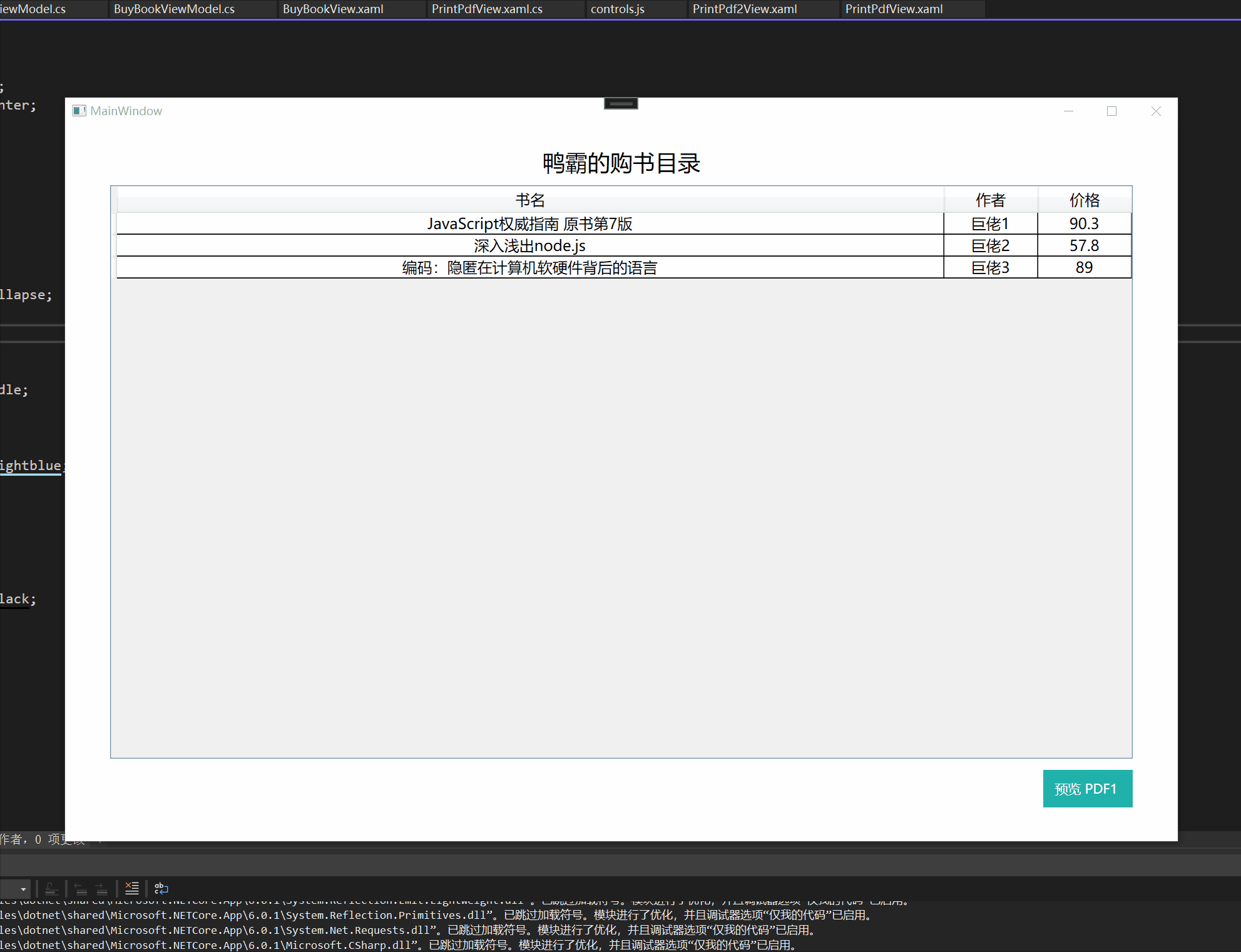
5. 优化一下
现在功能已经差不多了,但是 html 模板需要写的 js 太多,而且这是一个 WPF 控件,所以应该封装一下,最好用起来跟 wpf 一样才更好。
既然都用 vue 了,那就用 vue 封装一下组件。
- vue 封装一下表格控件,并且暴露出属性 itemSource 和 columns
// controls.js
const DataGrid = {
props: ["itemsSource", "columns"],
template: `
<table style="width: 100%; border-collapse: collapse; border: 1px solid black; ">
<thead>
<tr>
<th v-for="column in columns" style="border: 1px solid black; background-color: lightblue; height: 40px;">
{{column.Header}}
</th>
</tr>
</thead>
<tbody>
<tr v-for="item in itemsSource">
<td v-for="column in columns" style="text-align: center; vertical-align: middle; border: 1px solid black; height: 32px;">
{{item[column.Binding]}}
</td>
</tr>
</tbody>
</table>
`
}
const DocumentHeader = {
props: ["title"],
template: `
<div style="width: 70%; height: 100px; margin: 0 auto; display: flex; align-items: center; justify-content: center;">
<h2>{{title}}</h2>
</div>
`
};
- 将 controls.js 注入到 WebView2 中
var assembly = Assembly.GetExecutingAssembly();
var controlsFile = "PrintPdf.Views.controls.js";
using var controlsStream = assembly.GetManifestResourceStream(controlsFile);
using var controlsReader = new StreamReader(controlsStream);
var controls = await controlsReader.ReadToEndAsync();
await webView2.CoreWebView2.AddScriptToExecuteOnDocumentCreatedAsync(controls);
- 现在 html 模板中的 data-grid 组件就跟 WPF 的 DataGrid 控件很相似了
<html lang="en">
<head>
...
</head>
<body>
<div id="app">
<document-header :title="title"></document-header>
<data-grid :items-source="books" :columns="columns"></data-grid>
</div>
</body>
<script>
window.chrome.webview.addEventListener('message', event => generate(event.data));
function generate(data) {
Vue.createApp({
data() {
return {
title,columns,books
} = data;
},
components: {
DataGrid,
DocumentHeader
}
}).mount('#app');
}
</script>
</html>
最后
觉得对你有帮助点个推荐或者留言交流一下呗!
源码 https://github.com/yijidao/blog/tree/master/WPF/PrintPdf
标签:控件,WebView2,new,var,PDF,WPF,data 来源: https://www.cnblogs.com/wengzp/p/15937444.html