How to Download YouTube Videos in 2021
作者:互联网
Tons of footage is uploaded to YouTube every minute. But what if you want to download a video? Here’s how.

There are billions of hours of video on YouTube. Literally. And that’s hardly the most astounding statistic about the site, which has been the go-to destination for uploading and watching video since 2005. That said, sometimes, you really want or need to have one of those videos on your own computer or phone. But when the topic of downloading YouTube videos comes up, there’s a side subject that must be broached: Is it legal?
On the copyright front, as long as you’re downloading a video for your own personal offline use, you’re probably okay. It’s more black and white when you consider Google’s terms of service for YouTube, which reads: “You are not allowed to…access, reproduce, download, distribute, transmit, broadcast, display, sell, license, alter, modify or otherwise use any part of the Service or any Content except: (a) as expressly authorized by the Service; or (b) with prior written permission from YouTube and, if applicable, the respective rights holders.”
Watching YouTube videos offline through unofficial channels takes money from Google and video creators. There’s a reason YouTube runs ads: people make a living this way.
So, obviously, stealing video from YouTube is a big no-no. If you want to share a video, YouTube and most other video sites make it easy, from embedding to emailing to sharing via social networks. You simply do not need to download a video most of the time.
However, you have your reasons. If you must download a YouTube video — absolutely need to, just for yourself, and not for dissemination, and not to be a total douche-nozzle — here’s how.
Note: This story is updated frequently as the tools involved change regularly. Some of those changes are not always pleasant, such as software so full of “extras” it gets flagged as malware by antivirus tools. The same goes for the helper websites — a change in a site’s ad network can also create issues with malware.
To prevent this from becoming a laundry list of programs and sites that can download YouTube videos, we came up with a few rules for inclusion. Services must:
- Support 4K downloads even in the free version.
- Work with top three video sites: YouTube, Facebook, and Vimeo.
- Download entire playlists or channels in a batch (on YouTube), at least with a paid version.
- Output to MP3 for audio (or offer companion software that does so).
- Have an interface that doesn’t suck.
- Not collect your personal data beyond your email address.
- Not contain malware. If there’s even a whiff of it in the air, even a PUP, it’s out.
The programs, services, and sites in this story are all free of spam/virus/problems as of this writing, but caveat emptor. Big time. Especially if you’re not really emptor-ing.
Desktop Software
Third-party software is where you will get the best control over downloading online videos. Typically, you paste the URL for the YouTube video you want into the program, and it downloads the highest quality version it can find. For videos in 1080p High Definition (HD) format, that’s usually an MP4 file. For anything higher in quality — 4K and even 8K videos — the file format is typically MKV.
In the past, YouTube videos were Flash-based, so your download was an FLV file, but those tend to be harder to play back. MP4, short for MPEG-4 Part 14 multimedia format, plays everywhere
Note that the MKV file, also called a Matroska, is a container — the file could contain video utilizing any number of codecs inside. The fool-proof way to play them all is to use the VLC Media Player for Windows, which plays everything. (Read more about it below.) As for the downloaders, here are the best options.
4K Video Downloader
The best YouTube video downloader for PC and Mac


Multi-lingual 4K Video Downloader (4KVD) is frequently updated and features clear download links on the program’s website; no ad traps here. The software does what it advertises in a simple interface: grabs videos up to 8K in quality and downloads to plenty of formats. Just copy a YouTube URL and click the Paste Link button to get started. 4KVD will even grab subtitles, entire playlists, and all the videos in a channel to which you subscribe. The sites supported are limited to the big names like YouTube, Vimeo, Facebook, and a few others, but covers most of what you need. It does display a large banner advertisement at the bottom to keep the lights on.
In tests, I had to make a switch from MP4 to MKV format to get my test video to download in 4K. 4KVD snagged the 3-minute duration, 229.7 Megabyte (MB) file for the movie trailer in about 1 minute and 20 seconds. 4KVD defaults back to 1080p HD, so I made the same switch when downloading an Ultra High Definition (8K) playlist. If you enable the Smart Mode and its pre-sets, 4K Video Downloader can perform one-click downloads to your favorite format. If you want to download more than 25 videos at a time or subscribe to YouTube channels to instantly download the latest, that requires the paid version. Playback of the resulting MKV files via VLC Media Player was flawless.
The program itself has an option to extract audio to MP3 format, so you don’t even need the 4K YouTube to MP3 companion software.
VLC Media Player
Free; Windows, macOS, Linux
We mentioned the VLC Media Player above because it’s a fantastic tool for Windows users that plays back just about any media ever created. It turns out, it also has the ability to download YouTube videos, albeit in a convoluted way. (If you run into any problems with it, you may need to do a full re-install of VLC and clear your cache to make this work.)
Copy a URL from a YouTube video, then open up VLC. From the Media menu select Open Network Stream (Ctrl+N) and paste in the URL. Click Play. When the video is playing, go to Tools > Codec Information. There is a box at the bottom called “Source” — copy the URL you find in that box.

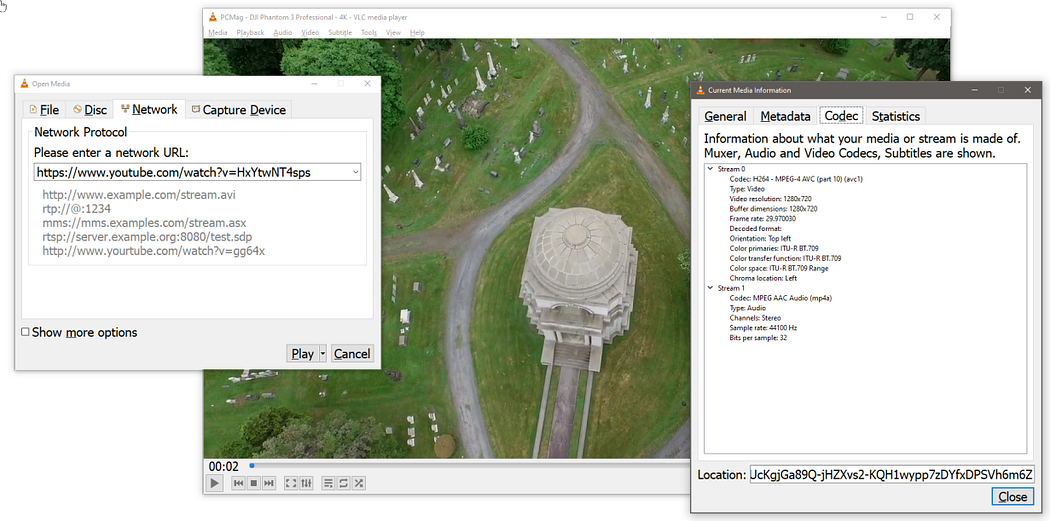
Go back to your browser and paste the URL — it’s a temporary web address and will expire eventually — in the address bar and start playing the video. When you’re viewing the video in the browser, you’ll see an option to download the file to keep locally.

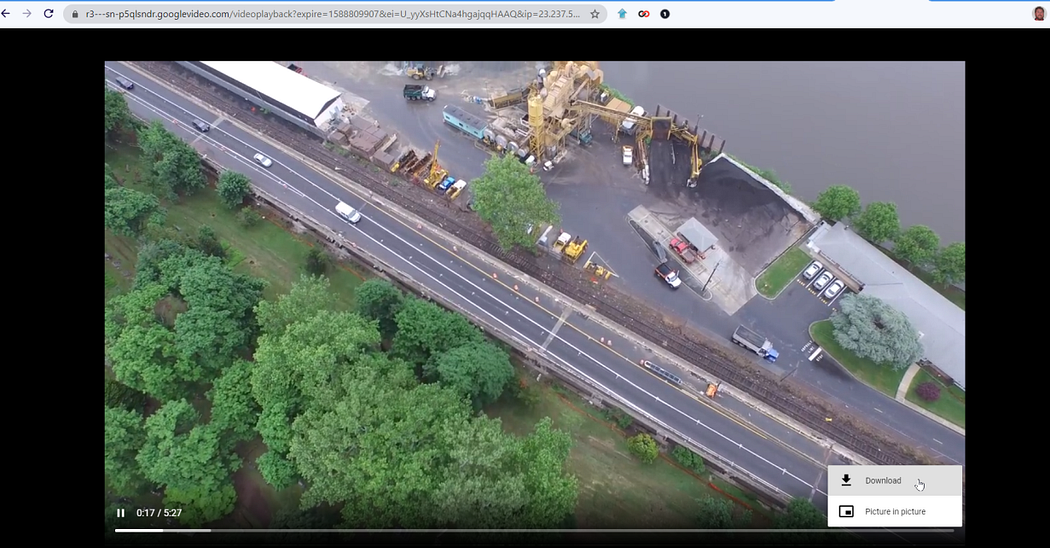
However, it appears that VLC is only going to save your file as 1080p and not any higher, even if the original YouTube stream was available in 1440p or 2160p (aka 4K). It also won’t convert video to other formats. To get those options, you need the desktop software below.
WinX YouTube Downloader
Free; Windows and macOS (MacX YouTube Downloader)

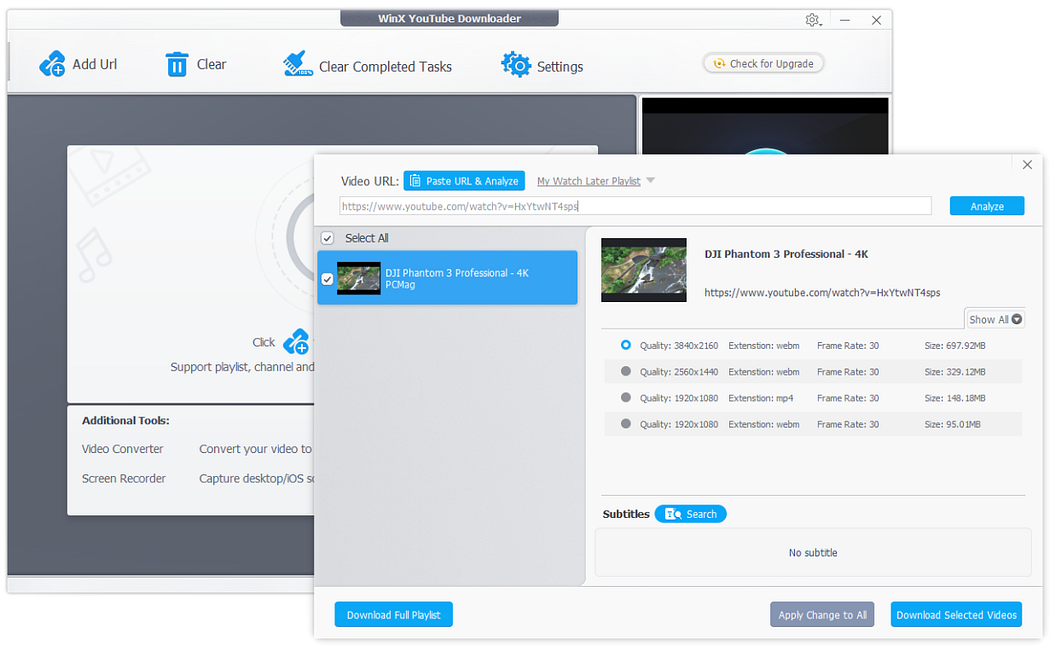
Digiarty’s multi-lingual WinX claims to allow downloads from 300+ sites with user-generated content — including adult sites. Perhaps the biggest selling point of all is the claim that “There is no malware, adware, spyware or virus. 100% clean.” It has a clean interface, but there are ads for WinX’s premium service during install.
Copy a YouTube URL (even for a playlist) and launch the WinX software. The “analyzer” checks all the options. This tool tried to default to the 1,920-by-1,080 version in MP4; I picked the 4K version (3,840 by 2,160 pixels) in WebM format, a subset of the MKV format — you can rename a .WEBM file to a .MKV and it’ll work fine. In settings there are options to default to WebM at the highest resolution. You can set up a number of videos to back up before you even click the download button. The 4K 226.9MB file took 2 minutes and 19 seconds to download.
There are no options for downloading closed captions. That’s another strike. But WinX makes up for it by supporting so many download sites and having a price equal to nothing.
5KPlayer
Free; Windows and macOS

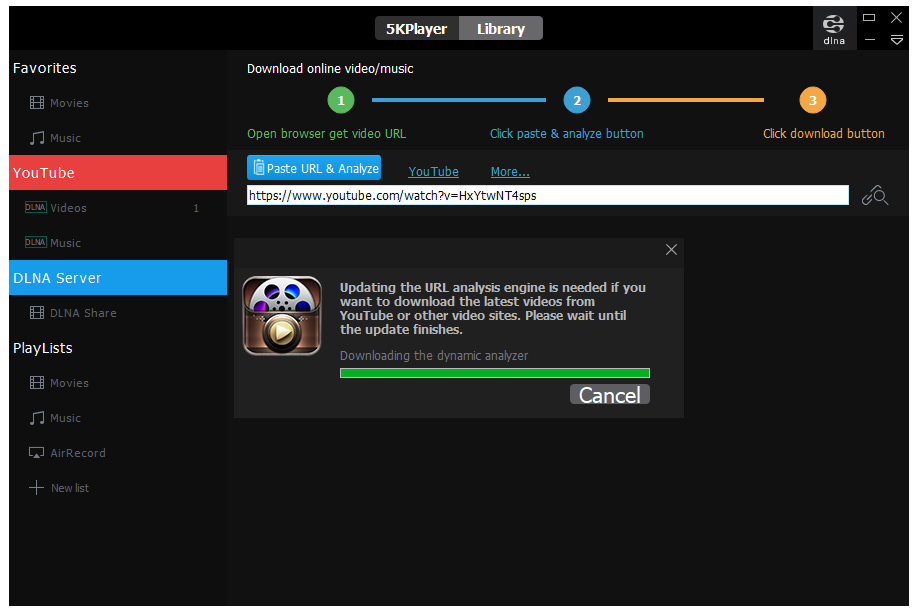
The free 5KPlayer is a lot more than a downloader, but it’s got a heck of an integrated downloader. Promising no viruses, ads, or plug-in requirements is a good start. It is, sadly, one of the few I tested that asks for a registration of your name and email — you have to do that to get the full download function across 300+ sites. However, you can still nab 4K vids from YouTube without registering.
When downloading, the program does try to hide some things. Paste in the URL for a YouTube video and the analysis engine runs and shows only a few download options. Click the Gear icon, then the Show All button and scroll to see more — like a 4K 3,840-by-2,160 file in WebM format. The 227MB WebM test download took a painful amount of time, about 6.5 minutes. Grabbing playlists was possible, but you must adjust download settings one video at a time. The confusing interface makes it hard to go back to the other videos in the playlist.
5K Player also features DLNA server playback so videos you grab can be watched on any devices that support DLNA; and it supports AirPlay for quick playback to supported devices. Pick a video in the library for a quick conversion to MP4, MP3, or even ACC (the audio format preferred by iOS devices). The player didn’t like playing back the overly large 4K file, though, and experienced buffering issues (VLC didn’t have any problem with the same file). But ultimately, there’s a lot to like about 5K Player, from the price to the features, especially if you look at them as extras on a downloader. But interface and playback issues may have you looking elsewhere.
ByClickDownloader
$19.99 premium after trial; Windows only
ByClickDownloader (previously called YouTubeByClick) captures video from over 40 sites. Before you even do the first download, you can use the “dials” on the interface to set up a preferred download format (MP4 video or MP3 audio) and a default download quality as high as 8K, even on the free version. Downloading a 229.6MB MKV file in 4K only took 2.5 minutes — not bad considering the free version’s 2Mbps speed limit. You also need the premium version to download playlists and channels, do conversions, avoid ads, and get closed captions.
One thing you can do on ByClickDownloader that’s unique is set it up so any time you copy a URL from YouTube, the program will auto detect it and ask if you want to start the download. Enter your account credentials for YouTube, Facebook, Instagram, and a couple of other foreign sites to get instant private downloads.
Helper Websites
Do you want to avoid installing software? Video download helper sites do the download work for you, providing conversion and then a download link — you don’t have to install anything on your PC. It can take a lot longer, depending on the size and quality of the video you want, but you can’t beat the convenience.
There are hundreds of these types of sites out there — it seems anyone with a modicum of coding ability has set one up. Such sites easily go from useful to suspicious, especially if they get popular and the proprietor sells out to make cash off your visits. If your browser (or your instincts) throws up warnings, avoid and move to the next.
All of them do one basic thing: you give them a YouTube URL (or other video site, if supported), they parse it, give you a choice of what size download you want, and provide a link to said download. All are free unless noted and work across all platforms. Since this story was last updated, at least three helper sites have been removed — one for adding sexually explicit ads; one for no longer working; and one for going out of business to avoid getting sued.
VidPaw Free Online Video Converter

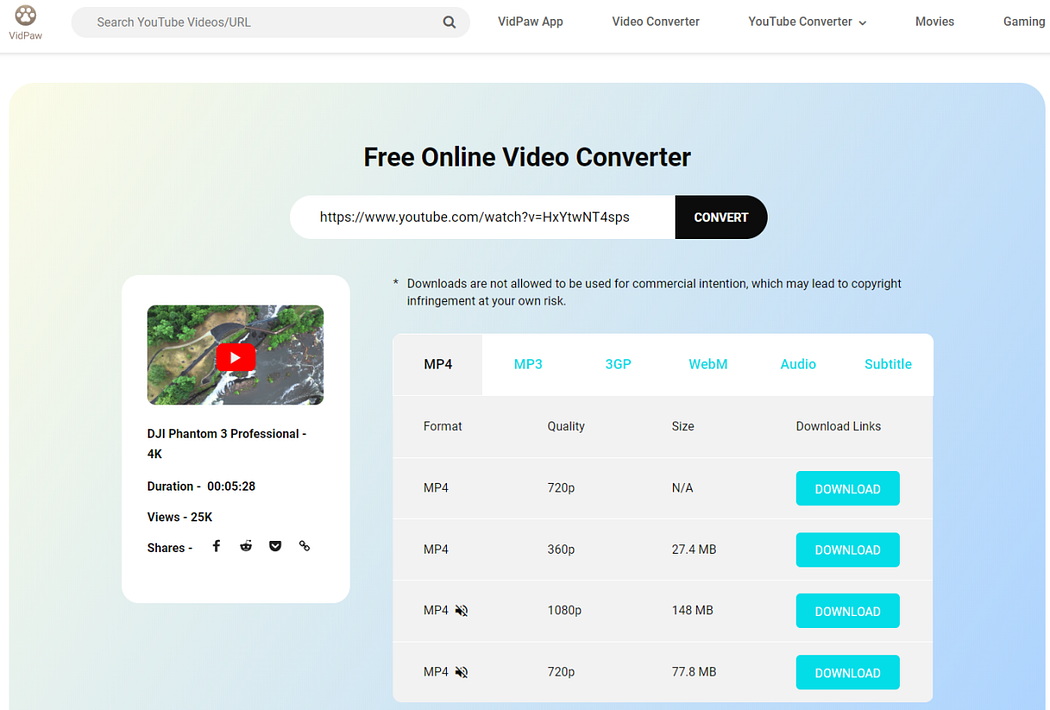
VidPaw offers up the usual features, and supposedly works with 1,000+ other sites. It doesn’t offer video/audio combo downloads larger than 720p MP4s; you can get the video alone as a 2160p WebM format if you desire. Add “paw” to the end of “youtube” in a URL (“www.youtubepaw.com") to instantly get VidPaw running while you’re on YouTube.
Keepvid.ch

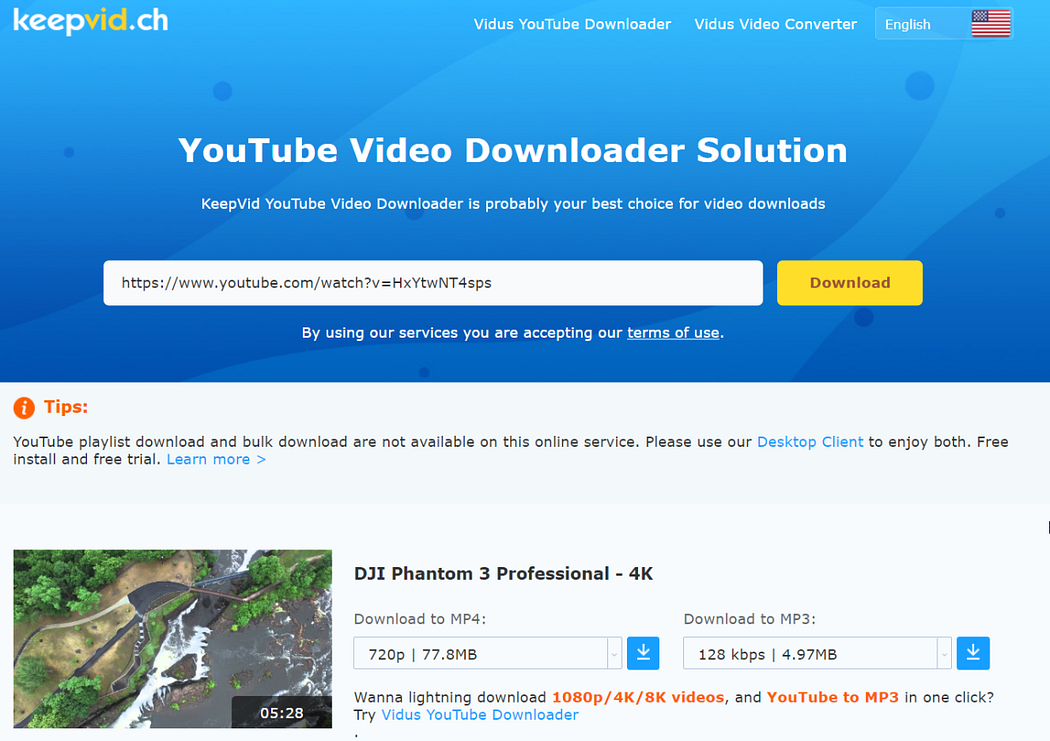
This site gets a high ranking on Google itself when you search for “download youtube video.” It’s got a simple interface for pasting in a YouTube URL. It also supports around 1,000+ sites. Top quality for a video is only 1080p. It states up front it won’t handle playlists or bulk downloads, but its $18.90 desktop client option called Vidus does, and it can handle up to 8K.
Extensions
A browser extension can save you a step. However, you’re going to run into some issues with downloading video from YouTube, especially if you’re using Chrome as your primary browser.
The Chrome Web Store — where you get Chrome browser extensions — is controlled by YouTube’s owner Alphabet/Google. Even an extension ostensibly for this purpose isn’t going to allow YouTube direct downloads, because of Chrome Store restrictions. In general, with Chrome extensions, the download of any RTMP protocol video (protected videos) or streaming video isn’t possible. You can use them on other sites with video, of course. Just not YouTube.
Want to get around it? Get an extension that does not come from the Google Web Store. Some of the programs and helper sites offer an extension component and will spell out how to do the install without the assistance the Chrome Web Store usually provides. Here are a few.
YouTube Video Downloader
Free; Chrome, Opera, Edge, Vivaldi
YouTube Video Downloader from Addoncrop is also on multiple browsers but with excellent side-load capabilities to avoid the watchdogs in the stores. It puts a button below whatever video you’re playing on YouTube, making it easy to grab as a video up to 4K or as an audio-only MP3.
Video DownloadHelper
Free; Firefox, Chrome, Edge

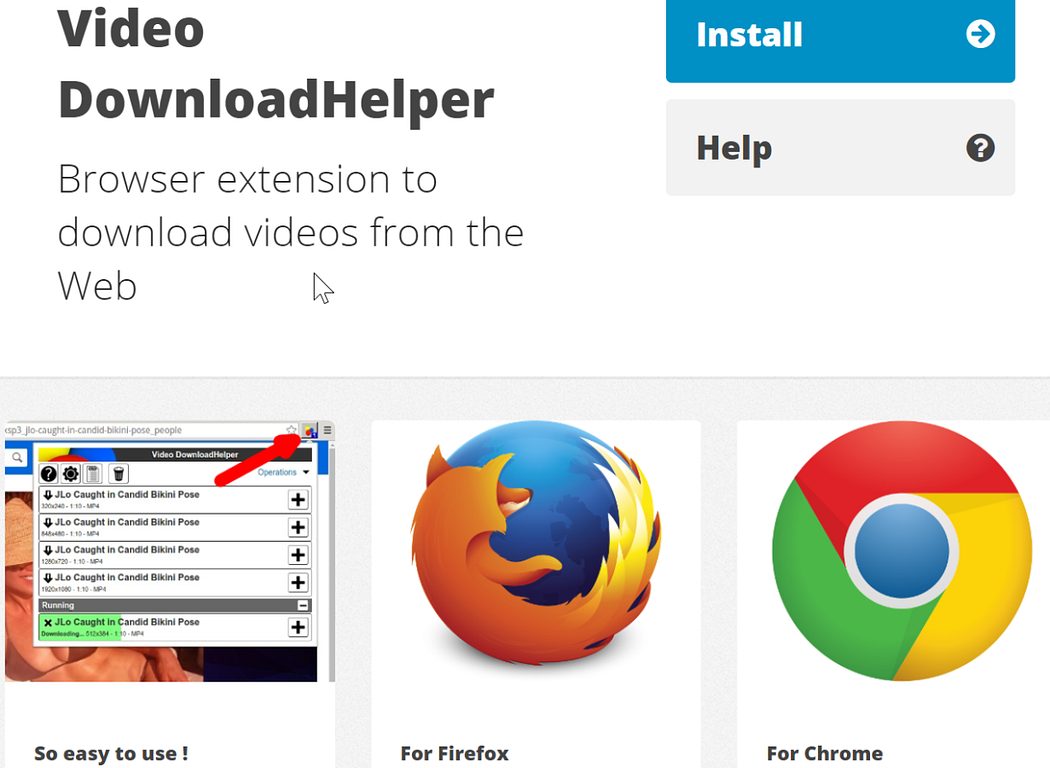
Video DownloadHelper supports a huge number of sites — even those for adults. You’ll know a video is downloadable when the icon for the extension animates when you’re on the webpage. Video DownloadHelper for Chrome has stopped working with YouTube — so it could get placement in the Chrome Web Store. You can get around that by using the Video DownloadHelper extension for Firefox. The developer has a Kiva initiative page, where it prefers you donate funds to those in need; it’s raised over $177,225.
Threelly A.I. Bookmarks For YouTube
Free or $33/year up to $133/year for businesses; Chrome
This is a Chrome extension that actually works from the Web Store — because it doesn’t let you download YouTube videos. Instead, Threelly lets you mark the times you want people to see, and they are then saved and easily shared; the viewer goes back to YouTube and sees what you specify. It’s not like saving a video for offline use, but could be useful in certain circumstances.
Mobile
Remember that problem of using Chrome extensions from the Google Web Store? You’re going to have an even bigger issue when you want to download from YouTube using an Android app from the Google Play Store, where Google has an even tighter grip (and a paid YouTube Premium service that supports offline viewing).

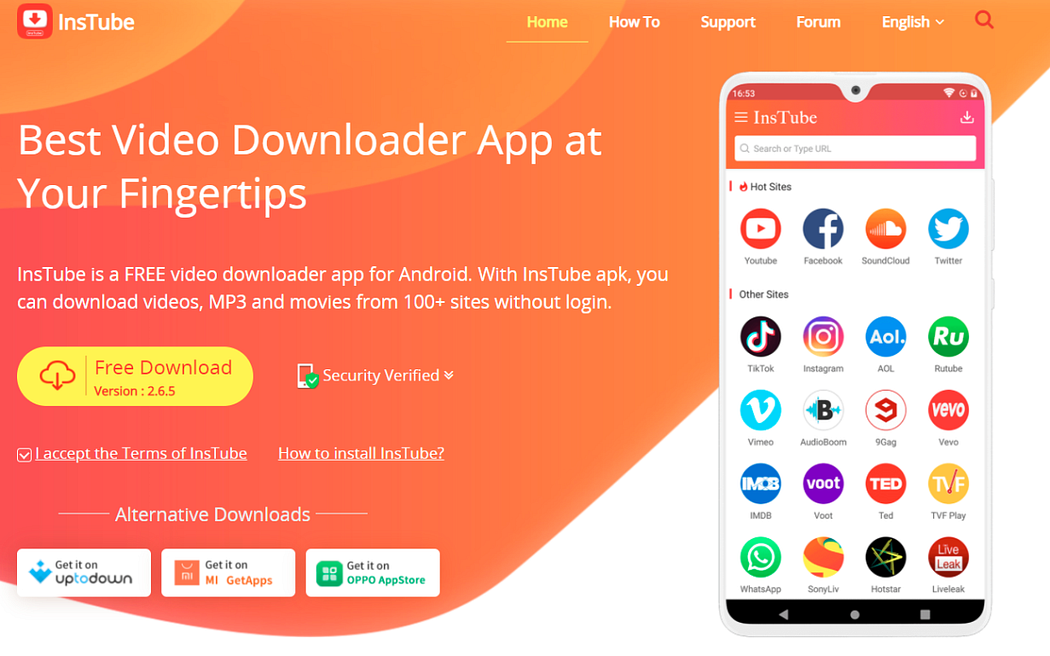
That said, with Android it is possible to install apps without going through Google. For example, InsTube — Free Video and Music Downloader for Android can only be found at InsTube’s site. Download the APK (Android application package) file to sideload on an Android device. Find it in your device’s downloads and click to install. (You may have to go into your security settings and enable “Unknown sources.”)
On iPhones and iPads, you’d think there would be no such restriction since Apple and Google aren’t exactly the best of pals. But on the apps I have tried, not only wouldn’t they download from YouTube, they’re not even available for long. One of those apps said in its description, “downloading from YouTube is prohibited due to its Terms of Service.” Apple is ensuring that app makers play by the rules — even Google’s rules.
Chances are, the minute you find an iOS app that can download YouTube videos, it will get “fixed” or banned. The only real option is to jailbreak your iPhone and use sideloaded apps that download what you want.
There are workarounds. One is using a free iOS file manager app like Documents by Readdle. Use the Safari browser to visit a YouTube video, and use the Share option to find Copy Link. Then go back to Documents, and use the built-in browser in the app to surf to a video download helper site. Paste the link into the form (hold your finger down on it until you get the “Paste” menu to pop up). The site will give you the links to download, and you can save the file to Documents. Hold and drag the file up, until you’re back on the main screen, then drag it to the Photos folder. You’ll need to give Documents permission to access Photos the first time. You can then access the video like you would any video taken on the phone or tablet — in the Photos app.
Another workaround: Go back to the desktop and try AnyTrans ($39.99 for a single computer, Windows or macOS), a desktop file manager for iOS devices that has an integrated downloader supporting 900 sites, including YouTube and Facebook. It’ll transfer the videos to the iPhone for you over the USB cable. Even if you don’t pay for AnyTrans, the download option remains and is free forever.
YouPost
Want a truly unique way to “download” a video? Developer Anton Gera created the YouPost extension for the Google Chrome browser to turn a YouTube video into an “article.” It grabs all the subtitles, in whatever language you prefer, and places them into a browser page with select screen grabs from the videos as illustration. If the video doesn’t have subtitles, it’s not going to work. The better the subtitles, the better the article, of course; auto-generated subtitles come in like run-on sentences by someone who doesn’t really speak the language.
标签:videos,YouTube,sites,How,video,Download,download,your 来源: https://www.cnblogs.com/lightrk/p/15223081.html