RHCSA_DAY12
作者:互联网
Linux软件包的分类
inghu
- 源码包
- 二进制包(RPM包)
源码包特点
- 源码包缺点:安装过程麻烦,需要用户手动编译,需要手动解决软件包的依赖关系
- 源码包优点:软件源代码开放,允许用户二次开发,安装灵活,可以自定义安装路径与安装功能,卸载方便
RPM包特点
-
RPM包缺点:所有功能用户无法自定义,安装没有源码包灵活,不可以看到软件源代码
-
RPM包优点:由于已经提前被编译过,所以安装简单,安装速度快
-
RPM包命名规则,如:vsftpd-3.0.2-25.el7.x86_64.rpm
-
vsftpd #软件包名称
-
3.0.2 #软件包版本,主版本.次版本.修改版本
-
25 #补丁次数
-
el7 #适合的系统(el7表示RHEL7)
-
x86_64 #适合的CPU架构
-
rpm #rpm包扩展名
RPM管理软件包
-
RPM命令管理软件包需要手动解决软件包之间依赖关系
-
树形依赖:a-->b-->c--d
-
环形依赖:a-->b-->c--a
-
模块依赖:需要模块文件支持,模块查询地址:www.rpmfind.net
-
命令格式:rpm 选项... 软件包全名
-
常用选项:
-
-q #仅查询软件是否安装
-
-qa #列出所有已经安装在系统中的所有软件,可配合grep过滤指定的软件包
-
-qi #列出软件包详细信息,包含版本与官网地址
-
-qf #后边接文件名,查询配置文件由哪个软件包产生
-
-ql #列出与该软件包相关所有文件与目录的存放位置
-
-ivh #i安装,v显示详细信息,h显示软件安装进度
-
-Uvh #升级安装软件包
-
-e #卸载软件包
-
--import #导入红帽签名
#挂载iso镜像文件
[root@localhost ~]# mkdir /mnt/centos
[root@localhost ~]# mount /dev/cdrom /mnt/centos/
#实现永久挂载,查看iso镜像文件系统类型
[root@localhost ~]# df -hT
[root@localhost ~]# vim /etc/fstab
...
/dev/cdrom /mnt/centos iso9660 defaults 0 0
#重新加载
[root@localhost ~]# mount -a
#查询软件包是否安装
[root@localhost centos]# rpm -q vsftpd
未安装软件包 vsftpd
#安装vsftpd软件包
[root@localhost centos]# rpm -i Packages/vsftpd-3.0.2-25.el7.x86_64.rpm
#查询系统中以安装的所有软件
[root@localhost centos]# rpm -qa
[root@localhost centos]# rpm -qa | grep vsftpd
vsftpd-3.0.2-25.el7.x86_64
#查询软件包详细的信息
[root@localhost centos]# rpm -qi vsftpd
Name : vsftpd #软件包名
Version : 3.0.2 #版本
Release : 25.el7 #最终稳定版
Architecture: x86_64 #适合安装的CPU架构
Install Date: 2021年05月04日 星期二 14时47分06秒 #安装时间
Group : System Environment/Daemons #软件包属于哪个群组
Size : 361335 #软件包大小
License : GPLv2 with exceptions
Signature : RSA/SHA256, 2018年11月12日 星期一 22时48分54秒, Key ID 24c6a8a7f4a80eb5
Source RPM : vsftpd-3.0.2-25.el7.src.rpm
Build Date : 2018年10月31日 星期三 03时45分10秒
Build Host : x86-01.bsys.centos.org
Relocations : (not relocatable)
Packager : CentOS BuildSystem <http://bugs.centos.org>
Vendor : CentOS
URL : https://security.appspot.com/vsftpd.html #软件包官网地址
Summary : Very Secure Ftp Daemon
Description : #描述信息
vsftpd is a Very Secure FTP daemon. It was written completely from
scratch.
[root@localhost centos]# which ls
alias ls='ls --color=auto'
/usr/sbin/ls
#查询文件由哪个软件包产生
[root@localhost centos]# rpm -qf /usr/bin/ls
coreutils-8.22-23.el7.x86_64
[root@localhost centos]# which vim
/usr/bin/vim
[root@localhost centos]# rpm -qf /usr/bin/vim
vim-enhanced-7.4.160-5.el7.x86_64
[root@localhost centos]# rpm -qi vim-enhanced
#查询软件包自带的文件与目录安装路径
[root@localhost centos]# rpm -ql vsftpd
[root@localhost centos]# rpm -qf /usr/bin/vim
vim-enhanced-7.4.160-5.el7.x86_64
[root@localhost centos]# rpm -ql vim-enhanced
/etc/profile.d/vim.csh
/etc/profile.d/vim.sh
/usr/bin/rvim
/usr/bin/vim
/usr/bin/vimdiff
/usr/bin/vimtutor
[root@localhost centos]# rpm -q vsftpd
vsftpd-3.0.2-25.el7.x86_64
#卸载软件包
[root@localhost centos]# rpm -e vsftpd
[root@localhost centos]# rpm -q vsftpd
未安装软件包 vsftpd
#安装vsftpd软件包
[root@localhost centos]# rpm -ivh Packages/vsftpd-3.0.2-25.el7.x86_64.rpm
警告:Packages/vsftpd-3.0.2-25.el7.x86_64.rpm: 头V3 RSA/SHA256 Signature, 密钥 ID f4a80eb5: NOKEY
准备中... ################################# [100%]
正在升级/安装...
1:vsftpd-3.0.2-25.el7 ################################# [100%]
[root@localhost centos]# rpm -q vsftpd
vsftpd-3.0.2-25.el7.x86_64
#升级安装软件包
[root@localhost centos]# rpm -Uvh Packages/vsftpd-3.0.2-25.el7.x86_64.rpm
警告:Packages/vsftpd-3.0.2-25.el7.x86_64.rpm: 头V3 RSA/SHA256 Signature, 密钥 ID f4a80eb5: NOKEY
准备中... ################################# [100%]
软件包 vsftpd-3.0.2-25.el7.x86_64 已经安装
#导入红帽签名文件
[root@localhost centos]# rpm --import RPM-GPG-KEY-CentOS-7
#安装软件包,查看是否还有警告信息
[root@localhost centos]# rpm -q vsftpd
vsftpd-3.0.2-25.el7.x86_64
[root@localhost centos]# rpm -e vsftpd
[root@localhost centos]# rpm -ivh Packages/vsftpd-3.0.2-25.el7.x86_64.rpm
准备中... ################################# [100%]
正在升级/安装...
1:vsftpd-3.0.2-25.el7 ################################# [100%]
#安装httpd软件包
[root@localhost centos]# rpm -ivh Packages/httpd-(tab键)
httpd-2.4.6-88.el7.centos.x86_64.rpm httpd-manual-2.4.6-88.el7.centos.noarch.rpm
httpd-devel-2.4.6-88.el7.centos.x86_64.rpm httpd-tools-2.4.6-88.el7.centos.x86_64.rpm
[root@localhost centos]# rpm -ivh Packages/httpd-2.4.6-88.el7.centos.x86_64.rpm
错误:依赖检测失败:
/etc/mime.types 被 httpd-2.4.6-88.el7.centos.x86_64 需要
httpd-tools = 2.4.6-88.el7.centos 被 httpd-2.4.6-88.el7.centos.x86_64 需要
libapr-1.so.0()(64bit) 被 httpd-2.4.6-88.el7.centos.x86_64 需要
libaprutil-1.so.0()(64bit) 被 httpd-2.4.6-88.el7.centos.x86_64 需要
[root@localhost centos]# ls /etc/mime.types
ls: 无法访问/etc/mime.types: 没有那个文件或目录
#解决依赖关系
[root@localhost centos]# rpm -ivh Packages/mailcap-2.1.41-2.el7.noarch.rpm
准备中... ################################# [100%]
正在升级/安装...
1:mailcap-2.1.41-2.el7 ################################# [100%]
[root@localhost centos]# ls /etc/mime.types
/etc/mime.types
#解决依赖关系
[root@localhost centos]# rpm -ivh Packages/httpd-tools-2.4.6-88.el7.centos.x86_64.rpm
错误:依赖检测失败:
libapr-1.so.0()(64bit) 被 httpd-tools-2.4.6-88.el7.centos.x86_64 需要
libaprutil-1.so.0()(64bit) 被 httpd-tools-2.4.6-88.el7.centos.x86_64 需要
#解决依赖关系(www.rpmfind.net官网查询提供libapr-1.so.0模块文件的软件包)
[root@localhost centos]# rpm -ivh Packages/apr-(tab键)
apr-1.4.8-3.el7_4.1.x86_64.rpm apr-util-1.5.2-6.el7.x86_64.rpm
apr-devel-1.4.8-3.el7_4.1.x86_64.rpm apr-util-devel-1.5.2-6.el7.x86_64.rpm
[root@localhost centos]# rpm -ivh Packages/apr-1.4.8-3.el7_4.1.x86_64.rpm
准备中... ################################# [100%]
正在升级/安装...
1:apr-1.4.8-3.el7_4.1 ################################# [100%]
#解决依赖关系(www.rpmfind.net官网查询提供libaprutil-1.so.0模块文件的软件包)
[root@localhost centos]# rpm -ivh Packages/apr-util-(tab键)
apr-util-1.5.2-6.el7.x86_64.rpm apr-util-devel-1.5.2-6.el7.x86_64.rpm
[root@localhost centos]# rpm -ivh Packages/apr-util-
apr-util-1.5.2-6.el7.x86_64.rpm apr-util-devel-1.5.2-6.el7.x86_64.rpm
[root@localhost centos]# rpm -ivh Packages/apr-util-1.5.2-6.el7.x86_64.rpm
准备中... ################################# [100%]
正在升级/安装...
1:apr-util-1.5.2-6.el7 ################################# [100%]
#安装依赖关系
[root@localhost centos]# rpm -ivh Packages/httpd-tools-2.4.6-88.el7.centos.x86_64.rpm
准备中... ################################# [100%]
正在升级/安装...
1:httpd-tools-2.4.6-88.el7.centos ################################# [100%]
#安装httpd主包
[root@localhost centos]# rpm -ivh Packages/httpd-(tab键)
httpd-2.4.6-88.el7.centos.x86_64.rpm httpd-manual-2.4.6-88.el7.centos.noarch.rpm
httpd-devel-2.4.6-88.el7.centos.x86_64.rpm httpd-tools-2.4.6-88.el7.centos.x86_64.rpm
[root@localhost centos]# rpm -ivh Packages/httpd-2.4.6-88.el7.centos.x86_64.rpm
准备中... ################################# [100%]
正在升级/安装...
1:httpd-2.4.6-88.el7.centos ################################# [100%]
yum软件包管理
-
yum(软件仓库):提供众多软件包的仓库,并自动解决软件包之间复杂依赖关系
-
yum常用命令:
-
yum repolist #列出仓库可用软件包
-
yum list 软件包名 #查看系统中提供的软件包(包含未安装的软件包)
-
yum list updates #查看系统中可供本机升级的软件包
-
yum install 软件包名 #安装软件包,-y自动回答yes
-
yum update 软件包名 #升级软件包版本
-
yum remove 软件包名 #卸载软件包
-
yum clean all #清除仓库缓存
-
yum provides 文件名 #查看文件由哪个软件包产生(主要用于查找程序文件)
-
yum search 命令 #查找软件包
-
本地yum源配置(本地软件仓库)
[root@localhost ~]# vim /etc/yum.repos.d/local.repo
[local] #仓库名称,名称自定义,但具有唯一性
name=local_centos #仓库描述,(类似于仓库解释),描述信息自定义,不具备唯一性
baseurl=file:///mnt/centos #指定软件仓库地址,file://用于指定本地软件包存放位置
enabled=1 #软件仓库是否启动,1启动,0不启动
gpgcheck=0 #是否检测软件包签名,0不检测,1检测
#检测仓库可用性
[root@localhost centos]# yum repolist
已加载插件:fastestmirror, langpacks
源标识 源名称 状态
local local_centos 4,021
repolist: 4,021
#查找指定的软件包
[root@localhost centos]# yum list gcc
#安装软件包
[root@localhost centos]# yum install gcc
...
Is this ok [y/d/N]: y (y安装/d下载到本地不安装/N不安装)
[root@localhost centos]# rpm -q gcc
gcc-4.8.5-36.el7.x86_64
[root@localhost centos]# rpm -qi gcc
[root@localhost centos]# rpm -ql gcc
#安装软件包并自动回答yes
[root@localhost centos]# yum -y install gcc-c++
[root@localhost centos]# rpm -q gcc
[root@localhost centos]# rpm -qi gcc
[root@localhost centos]# rpm -ql gcc
[root@localhost centos]# rpm -qf /usr/bin/ls
[root@localhost centos]# yum provides /usr/bin/ls
#下载挂载点
[root@localhost ~]# umount /mnt/centos/
[root@localhost ~]# ls /mnt/centos/
#查看仓库可用性
[root@localhost ~]# yum repolist
源标识 源名称 状态
local local_centos 4,021
repolist: 4,021
[root@localhost ~]# rpm -e vsftpd
root@localhost ~]# yum -y install vsftpd
Error downloading packages:
vsftpd-3.0.2-25.el7.x86_64: [Errno 256] No more mirrors to try.
[root@localhost ~]# yum clean all
[root@localhost ~]# yum repolist
源标识 源名称 状态
local local_centos 0
repolist: 0
#挂载
[root@localhost ~]# mount -a
mount: /dev/sr0 写保护,将以只读方式挂载
-
网络yum源配置(网络软件仓库,配置阿里开源软件仓库)
-
https://developer.aliyun.com/special/mirrors/notice 阿里云官方镜象站(软件仓库)
-
https://mirrors.tuna.tsinghua.edu.cn/centos/7/os/x86_64/ 清华大学官方镜象站
#下载wget工具
[root@localhost ~]# yum -y install wget
#下载阿里Base源(基本软件仓库,解决rpm软件的依赖关系)
[root@localhost ~]# wget -O /etc/yum.repos.d/CentOS-Base.repo https://mirrors.aliyun.com/repo/Centos-7.repo
#下载阿里epel源(额外软件仓库,包含许多基本软件仓库没有的软件包)
[root@localhost ~]# wget -O /etc/yum.repos.d/epel.repo http://mirrors.aliyun.com/repo/epel-7.repo
[root@localhost ~]# vim /etc/yum.repos.d/CentOS-Base.repo
[base]
name=CentOS-$releasever - Base - mirrors.aliyun.com
failovermethod=priority #故障转移方法,默认优先
baseurl=http://mirrors.aliyun.com/centos/$releasever/os/$basearch/
http://mirrors.aliyuncs.com/centos/$releasever/os/$basearch/
http://mirrors.cloud.aliyuncs.com/centos/$releasever/os/$basearch/
gpgcheck=1
gpgkey=http://mirrors.aliyun.com/centos/RPM-GPG-KEY-CentOS-7
#配置清华大学开源镜象站
[root@localhost ~]# vim /etc/yum.repos.d/local.repo
[local]
name=local_centos
baseurl=file:///mnt/centos/
enabled=1
gpgcheck=0
[tuna.tsinghua.edu.cn]
name=tuna.tsinghua.edu.cn
baseurl=https://mirrors.tuna.tsinghua.edu.cn/centos/7/os/x86_64/
enabled=1
gpgcheck=0
#生成yum仓库缓存提高软件包下载速度
[root@localhost ~]# yum makecache
...
元数据缓存已建立
设置yum源优先级
#设置本地yum为最高优先级
[root@localhost ~]# vim /etc/yum.repos.d/local.repo
[local]
name=local_centos
baseurl=file:///mnt/centos
enabled=1
gpgcheck=0
priority=1 #优先级为1-99之间,数字越小越优先
源码包安装方式
问题:
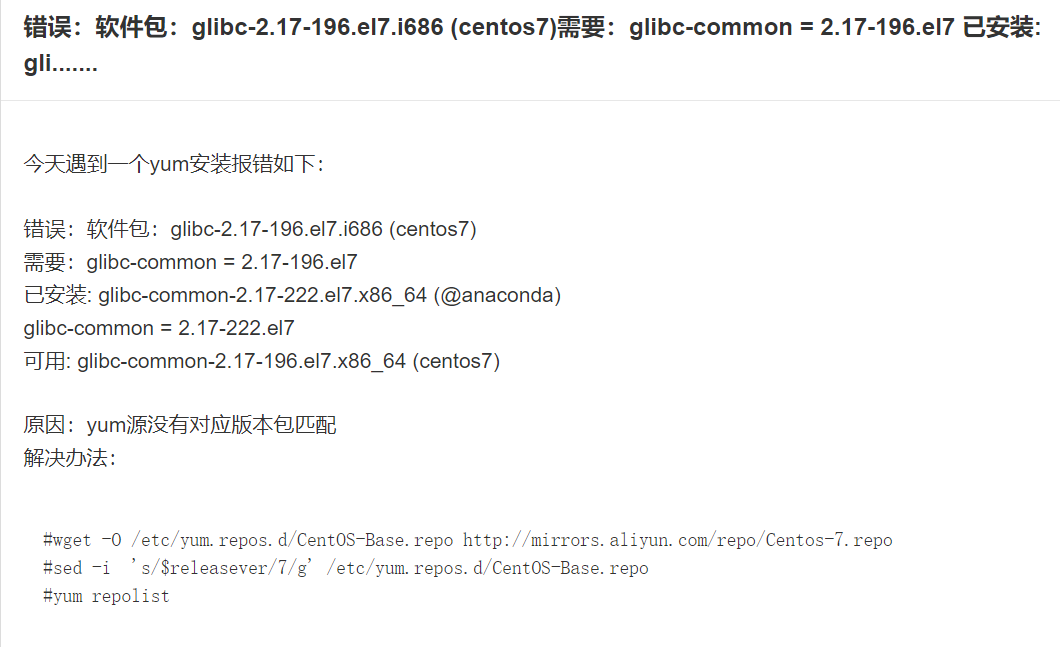
#wget -O /etc/yum.repos.d/CentOS-Base.repo http://mirrors.aliyun.com/repo/Centos-7.repo
#sed -i 's/$releasever/7/g' /etc/yum.repos.d/CentOS-Base.repo
#yum repolist
#从官网下载源码包
http://nginx.org/
#安装源码包依赖包
[root@localhost ~]# yum -y install gcc pcre-devel openssl-devel zlib
#解压源码包并进入源码包路径
[root@localhost ~]# tar -xf nginx-1.20.0.tar.gz
[root@localhost ~]# cd nginx-1.20.0/
[root@localhost nginx-1.20.0]# ls
auto CHANGES CHANGES.ru conf configure contrib html LICENSE man README src
#使用configure程序检查系统环境并指定安装参数
[root@localhost nginx-1.20.0]# ./configure --with-http_ssl_module --with-file-aio --with-http_realip_module
nginx path prefix: "/usr/local/nginx"
nginx binary file: "/usr/local/nginx/sbin/nginx"
nginx modules path: "/usr/local/nginx/modules"
nginx configuration prefix: "/usr/local/nginx/conf"
nginx configuration file: "/usr/local/nginx/conf/nginx.conf"
nginx pid file: "/usr/local/nginx/logs/nginx.pid"
nginx error log file: "/usr/local/nginx/logs/error.log"
nginx http access log file: "/usr/local/nginx/logs/access.log"
nginx http client request body temporary files: "client_body_temp"
nginx http proxy temporary files: "proxy_temp"
nginx http fastcgi temporary files: "fastcgi_temp"
nginx http uwsgi temporary files: "uwsgi_temp"
nginx http scgi temporary files: "scgi_temp"
#make将源码包转换成二进制
[root@localhost nginx-1.20.0]# make
#make install安装源码包
[root@localhost nginx-1.20.0]# make install
[root@localhost nginx-1.20.0]# cd /usr/local/nginx/
[root@localhost nginx]# ls
conf html logs sbin
源码包管理方式
#启动nginx服务
[root@localhost nginx]# sbin/nginx
#netstat|ss命令用于查看系统中启动的端口信息
-a 显示所有端口信息
-n 以数字格式显示端口号
-t 显示TCP连接的端口
-u 显示UDP连接的端口
-l 显示服务正在监听的端口信息
-p 显示监听端口的服务名称是什么(也就是程序名)
#查看nginx服务端口信息
[root@localhost ~]# ss -anptul | grep nginx
tcp LISTEN 0 128 *:80 #Nginx服务默认通过TCP 80 端口监听客户端请求
#查看系统所有服务占用的端口虚拟系
[root@localhost nginx]# ss -ntlp
[root@localhost nginx]# ss -anptul | grep sshd
[root@localhost nginx]# ss -anptul | grep vsftpd
systemd管理服务
-
systemd是内核加载的第一个进程(PID=1),systemd负责整个Linux系统的运行与服务控制,systemd为用户提供systemctl命令来管理RPM包安装的服务,如:启动服务、重启服务、关闭服务、查看服务状态,服务随机自启
-
服务的启动有两个阶段,一是系统开机时随着系统的启动而启动(随机自启),二是系统启动以后用户手动将服务启动
-
常用命令:
-
systemctl start 程序名 #启动服务
-
systemctl restart 程序名 #重启服务
-
systemctl stop 程序名 #停止服务
-
systemctl enable 程序名 #设置服务随机自启
-
systemctl disable 程序名 #设置服务不随机自启
-
systemctl status 程序名 #查看服务状态
-
systemctl is-enabled 程序名 #查看服务是否被设置随机自启
[root@localhost nginx]# yum -y install vsftpd
[root@localhost nginx]# rpm -ql vsftpd
...
/usr/sbin/vsftpd
#启动vsftpd服务
[root@localhost nginx]# systemctl start vsftpd
#查看服务运行状态
[root@localhost nginx]# systemctl status vsftpd
● vsftpd.service - Vsftpd ftp daemon
Loaded: loaded (/usr/lib/systemd/system/vsftpd.service; disabled; vendor preset: disabled)
Active: active (running) since 二 2021-05-04 17:58:38 CST; 1min 7s ago
Process: 14028 ExecStart=/usr/sbin/vsftpd /etc/vsftpd/vsftpd.conf (code=exited, status=0/SUCCESS)
Main PID: 14030 (vsftpd)
#查看端口信息
[root@localhost nginx]# ss -anptul | grep vsftpd
tcp LISTEN 0 32 :::21 :::* users:(("vsftpd",pid=14030,fd=4))
#重启服务(用于对配置发生修改且立即生效时使用)
[root@localhost nginx]# systemctl restart vsftpd
#停止服务
[root@localhost nginx]# systemctl stop vsftpd
#启动服务并设置服务随机自启
[root@localhost nginx]# systemctl start vsftpd
[root@localhost nginx]# systemctl enable vsftpd
Created symlink from /etc/systemd/system/multi-user.target.wants/vsftpd.service to /usr/lib/systemd/system/vsftpd.service.
#查看服务是否被设置随机自启
[root@localhost nginx]# systemctl is-enabled vsftpd
enabled #随机自启
#设置服务不随机自启
[root@localhost nginx]# systemctl disable vsftpd
Removed symlink /etc/systemd/system/multi-user.target.wants/vsftpd.service.
[root@localhost nginx]# systemctl is-enabled vsftpd
disabled #不随机自启
[root@localhost nginx]# systemctl is-enabled sshd
enabled
标签:centos,rpm,RHCSA,vsftpd,DAY12,root,el7,localhost 来源: https://www.cnblogs.com/KarlMarx/p/15126524.html