您的手机变成计算机的麦克风
作者:互联网
1. 特点
WO麦克风可以将您的手机变成计算机的麦克风。你不需要花一分钱购买任何小工具。如果您选择无线传输,它也是移动的。数以百万计的人已经安装了它,并每天使用它进行谈话,录音,语音遥控器和许多其他活动。
为此,有三个组成部分进行合作:
- WO麦克风应用程序,在手机上运行。它通过电话麦克风捕捉您的声音并将其传输到计算机。
- 在计算机上运行的WO麦克风客户端。它连接到应用程序,接收语音数据,并将它们传递到虚拟麦克风设备。
- WO麦克风虚拟设备,也运行在计算机上,虽然在内核空间。它接收来自客户端程序的语音数据,模拟真正的麦克风设备,并提供音频数据的应用程序,如声音记录器。
下图显示了捕获的语音数据是如何通过这些组件流经的:
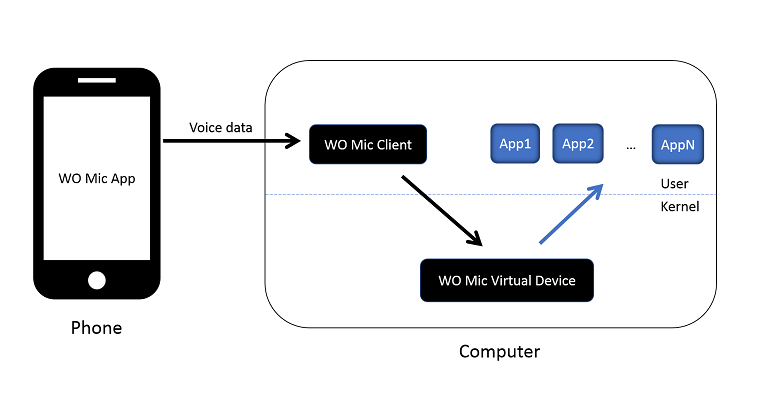
主要特点:
- 无线麦克风,不收费
- 可以与PC上的任何程序一样使用真正的麦克风
- 非常短的滞后
- 易于配置和使用
- PC重新启动时支持自动重新连接
- 支持多种连接方法:USB、蓝牙、Wi-Fi 和 Wi-Fi 直接连接
- 音频格式:48000 采样率,每个样本 16 位,单通道
2. 下载和安装
您需要安装上述所有3个WO麦克风组件。请注意,下面的部分假设PC上的窗口操作系统。如果您正在运行Linux,请参阅Linux设置。
2.1 在手机上安装应用程序
如果您无法访问谷歌Play市场,请直接下载WO麦克风apk。
2.2 在 PC 上安装客户端
下载并运行安装程序以安装客户端。
| 文件 | 大小 | 版本 |
|---|---|---|
| 窗口的沃麦克风客户端 | 1,151,725 字节 | 4.7 |
2.3 在 PC 上安装设备驱动程序
WO 麦克风设备驱动程序适用于 Win7/8/10。支持处理器为 x86 和 x64。
| 文件 | 大小 | 版本 |
|---|---|---|
| 窗口的WO麦克风设备驱动程序 | 242,645 字节 | 1.6.0.0 |
成功安装驱动程序后,将自动创建 WO 麦克风设备。按照以下步骤检查设备是否存在并正常工作:
- 按Windows + X并单击弹出菜单中的设备管理器。
- 在设备管理器中,转到声音、视频和游戏控制器。
- WO 麦克风设备应列出并工作良好,如下图所示。
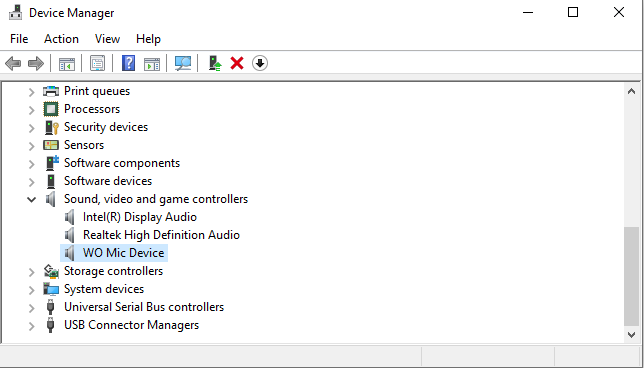
3. User guide
3.1 Choose transport
Depending on system, different transports may be selected as the communication channel between your phone and computer:- iPhone: Wi-Fi
- Android: USB, Bluetooth, Wi-Fi and Wi-Fi Direct
3.1.1 USB transport
We recommend USB transport whenever possible, as it is more robust than wireless connections. It also has lower latency and higher bit rate. To use USB connection, follow these:- Connect your phone and PC via an USB cable.
- Enable USB debugging on Android phone.
- On PC, install right USB driver for your phone. You may consult your vendor for that.
- Press Windows + X and click Device Manager in the pop menu.
- In Device Manager, go to Universal Serial Bus devices.
- In the list, you are expected to find something like ADB Interface.
3.2 Configure and start server on phone
Launch WO Mic on phone. Before staring the server, you can go to Settings to configure what you prefer.
3.2.1 Transport option
Select the transport you would. Requirements for each transport:- USB transport. ADB Interface should be seen as described in 3.1.1; otherwise it will report no device can be detected.
- Bluetooth. Pair your phone with computer if you haven't done that. Turn on Bluetooth on both phone and computer.
- Wi-Fi. Turn on Wi-Fi on both phone and computer and connect them to same hotspot.
- Wi-Fi Direct. Turn on SoftAP on phone and connect PC to this AP.
3.2.2 Control port option
This port number should be same as in client; otherwise, connection will fail. If no special reasons, don't change it.Note media port can only be configured in client. It shall be synced to server when making connection.
3.2.3 Audio source option
There are 5 mic modes. Due to different Android phone hardware and OEM customization, not all modes may be supported on your phone. Even some are supported, they may not have same effect as described here. So please take below mode description as a hint and explore each mode on your phone to select appropriate one.
- Default. Phone embedded microphone.
- Mic mode 1. Try this if you want to use external wired headset.
- Mic mode 2. Try this if there are echoes with other modes.
- Mic mode 3. Try this if you will speak at a long distance or noisy environment.
- Rear mic. Try this if you want to better capture sound from back.
3.2.4 Start server
Once all have been configured, go to main UI and press Start button to start server. If it prompts not enough permission, grant microphone or audio record permission to this app.
Once the state changes to Started or Connectable, the server is ready to accept connection request from client.
3.3 Connect from client
On Windows, follow these steps to connect:- Launch WO Mic client. If you meet "MSVCP140.dll is missing" or similar error on Win7/8/8.1, please either upgrade your Windows, or install KBA2999226 and KBA3118401 from Microsoft.
- Select Connection -> Connect...
- In connect dialog, select same transport type as you did on phone in 3.2.
- In Details pane, specify auxiliary connection parameters:
- Bluetooth. Select the phone Bluetooth name in the dropdown list.
- USB. None.
- Wi-Fi. Enter the IP address shown on server.
- Wi-Fi Direct. Enter the IP address of SoftAP. Use the default if you don't know what it is.
- Click Connect.
Once client shows to be connected, audio data captured by phone will be streamed to computer.
3.4 Verify streaming is going well
Before using WO Mic device, you may want first to verify audio is being streamed correctly from phone to PC. To do that, play received audio data directly:- Click Options menu in WO Mic client.
- Enable Play in speaker.
- Unmute PC speaker.
3.5 Use WO Mic device
将WO麦克风设备设置为游戏、录制、聊天或任何其他应用程序的输入。
某些应用程序可能不允许您选择音频设备。对于这种情况,您可以将 WO 麦克风设备设置为 Windows 设置中的默认录音设备。
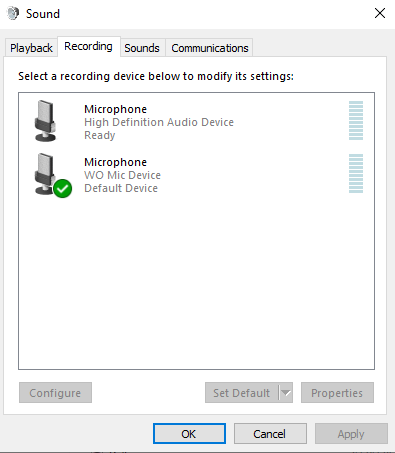
3.6 反病毒软件引起的问题
一些防病毒或防火墙软件对 WO Mic 客户端或驱动程序发出错误的警报。他们甚至可能删除相关文件或阻止导致 WO Mic 故障的网络连接。如果您遇到这些问题,请配置您的计算机,以便WO麦克风工作。
特别是,如果WO麦克风曾经工作得很好,突然停止工作,它主要是由杀毒软件阻止造成的。一些快速验证:
- 将控制端口从默认值 8125 更改为其他值(即 40000),并再次连接。注意:手机应用应配置相同的值。
- 将客户端程序重新安装到其他文件夹(假装是不同的程序),然后再次连接。
警告:切勿从不受信任的网站下载和安装 WO Mic 客户端和驱动程序设置程序。从此页面下载(https://wolicheng.com/womic/),并检查下载的文件大小是否与通知值相符。
标签:计算机,麦克风,WO,Mic,phone,Fi,手机,USB 来源: https://www.cnblogs.com/yvoonekit/p/14766872.html