亲测可用,利用Python实现自动抢课脚本
作者:互联网
借助pyautogui库,我们可以轻松地控制鼠标、键盘以及进行图像识别,实现自动抢课的功能
1.准备工作
我们在仓库里提供了2个必须的文件,包括:
- auto_get_lesson_pic_recognize.py:脚本文件
- info.xlsx:执行操作信息文件
在运行这个脚本(
auto_get_lesson_pic_recognize.py)前,你需要:
很多人学习蟒蛇,不知道从何学起。 很多人学习python,掌握了基本语法之后,不知道在哪里寻找案例上手。 很多已经做了案例的人,却不知道如何去学习更多高深的知识。 那么针对这三类人,我给大家提供一个好的学习平台,免费获取视频教程,电子书,以及课程的源代码! QQ群:101677771 欢迎加入,一起讨论一起学习!
1.安装python并成功配置环境变量,可以在cmd下这样检查;若返回版本号,则已安装
python --version2.安装以下的依赖,windows用户请以管理员用户运行cmd并依次执行:
# pyautogui库
pip install pyautogui
# 读取excel表格的库
pip install xlrd==1.2.0
# 向计算机的剪贴板发送文本/从计算机剪贴板接收文本的库
pip install pyperclip
# 计算机视觉库
pip install opencv-python
# 图像处理库
pip install pillow 到此,成功安装了5个库
2.配合使用py脚本和xlsx文件
第一步
需要将抢课的每一步所需要点击的图标/超链接在头脑中想清楚
第二步
将抢课每一步的所需点击的图标/超链接截图,保存在和py脚本同一路径下

打开excel表格,根据第一行提示在单元格中进行输入:

- A列------备注(可填可不填)
- B列------操作类型,目前包括:
- 1.左键单击(循环直到找到图片为止):意思就是如果没有找到你设置的那张图片,它就一直找下去,找不到就不停;你所设置的次数是找到成功的次数
- 2.输入字符串
- 3.等待
- 4.热键
- 5.左键单击(无需找到图片):找图片不管找没找到,就找那这么多次,次数=找到成功的次数+找到失败的次数
- C列------B列的参数
- 待点击图标名(包括图片后缀名,如.png)
- 等待的时间(秒)
- 输入的字符串
- 热键
- D列------单击重复次数
- 不填,默认为1
- 若想无限单击,填-1
按照你的选课步骤从第2行开始顺序填写excel表格的执行步骤
此时,保存excel表格
第三步
我们打开需要进行操作的选课网页
我们在cmd下切换到脚本所在目录
# 切换到D盘
D:
# 切换到xx文件夹
cd xx
python auto_get_lesson_pic_recognize.py根据提示执行即可
上图示例

3.auto_get_lesson_pic_recognize功能介绍
(1).抢课一次
注意
- 截图时请随机应变,匹配到图像后,鼠标自动点击图像正中央,建议配合qq截图,ctrl+a/t+a,选取一个独一无二的标记在截图中并且将所要点击的点放在qq截图四个蓝点的中央
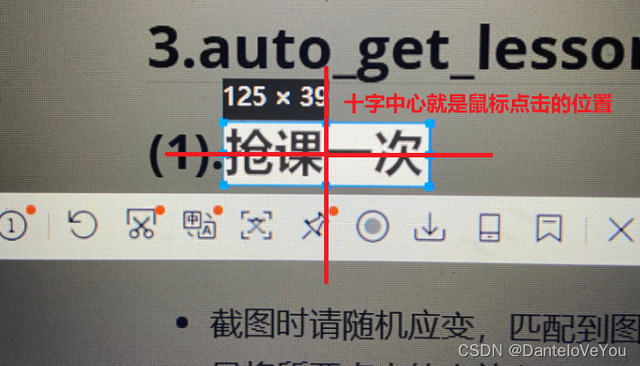
- 如果遇到同一画面中需要点击的图标存在多个一样的,没有特征参照物,可以在那一步设置等待若干秒,手动点击图标
- 若未成功识别图片,将循环执行识别操作;手动点击图标成功,excel表格中中的指令也会跳到下一条
- 考虑到网络延迟问题,建议合理利用等待功能
(2).蹲点捡漏
- 在抢课一次的基础上套了一层死循环
- 巧妙利用f5、左键单击(循环直到找到图片为止)、左键单击(无需找到图片),可以24h挂机实现蹲点捡漏
- 请发挥你的聪明才智,正确截图

4.坐标版本(不建议使用)
坐标版本位于coordinate_version目录下
如果能够确切知道所点击的位置的坐标,可以选用坐标版本
配合qq截图,你能够轻松知道你的鼠标在1920×1080分辨率下在屏幕上的坐标(以像素为单位)
顺序排列单击位置的坐标,实现抢课
excel表格中根据提示填写坐标、操作
5.代码
import pyautogui
import time
import xlrd
import pyperclip
# 定义鼠标事件
# duration类似于移动时间或移动速度,省略后则是瞬间移动到指定的位置
def Mouse(click_times, img_name, retry_times):
if retry_times == 1:
location = pyautogui.locateCenterOnScreen(img_name, confidence=0.9)
if location is not None:
pyautogui.click(location.x, location.y, clicks=click_times, duration=0.2, interval=0.2)
elif retry_times == -1:
while True:
location = pyautogui.locateCenterOnScreen(img_name,confidence=0.9)
if location is not None:
pyautogui.click(location.x, location.y, clicks=click_times, duration=0.2, interval=0.2)
elif retry_times > 1:
i = 1
while i < retry_times + 1:
location = pyautogui.locateCenterOnScreen(img_name,confidence=0.9)
if location is not None:
pyautogui.click(location.x, location.y, clicks=click_times, duration=0.2, interval=0.2)
print("重复{}第{}次".format(img_name, i))
i = i + 1
# cell_value 1.0:左键单击
# 2.0:输入字符串
# 3.0:等待
# 4.0:热键
# 任务一:进行一轮抢课
def WorkFunction1(sheet):
i = 1
while i < sheet.nrows:
# 取excel表格中第i行操作
cmd_type = sheet.cell_value(i, 1)
# 1:左键单击
if cmd_type == 1.0:
# 获取图片名称
img_name = sheet.cell_value(i, 2)
retry_times = 1
if sheet.cell_type(i, 3) == 2 and sheet.cell_value(i, 3) != 0:
retry_times = sheet.cell_value(i, 3)
Mouse(1, img_name, retry_times)
print("单击左键:{} Done".format(img_name))
# 2:输入字符串
elif cmd_type == 2.0:
string = sheet.cell_value(i, 2)
pyperclip.copy(string)
pyautogui.hotkey('ctrl','v')
print("输入字符串:{} Done".format(string))
# 3:等待
elif cmd_type == 3.0:
wait_time = sheet.cell_value(i, 2)
time.sleep(wait_time)
print("等待 {} 秒 Done".format(wait_time))
# 4:键盘热键
elif cmd_type == 4.0:
hotkey = sheet.cell_value(i, 2)
# 防止刷新过快停留在原网页
time.sleep(1)
pyautogui.hotkey(hotkey)
print("按下 {} Done".format(hotkey))
time.sleep(1)
i = i + 1
# 任务二:蹲点等人退课
def WorkFunction2(sheet) :
while True:
WorkFunction1(sheet)
time.sleep(2)
if __name__ == '__main__':
start_time = time.time()
file = "info.xlsx"
# 打开文件
xr = xlrd.open_workbook(filename=file)
# 通过索引顺序获取表单
sheet = xr.sheet_by_index(0)
print("------欢迎使用自动抢课脚本------")
print("---------@danteking---------")
print("1.抢课一次")
print("2.蹲点等人退课后抢指定课")
choice = input(">>")
start_time = time.time()
if choice == "1":
WorkFunction1(sheet)
elif choice == "2":
WorkFunction2(sheet)
else:
print("非法输入,退出")
end_time = time.time()
time_consume = end_time - start_time
time_consume = ('%.2f' % time_consume)
print("耗时 {} 秒".format(time_consume))标签:pyautogui,sheet,Python,times,location,time,print,抢课,亲测 来源: https://www.cnblogs.com/pythonQqun200160592/p/15710998.html